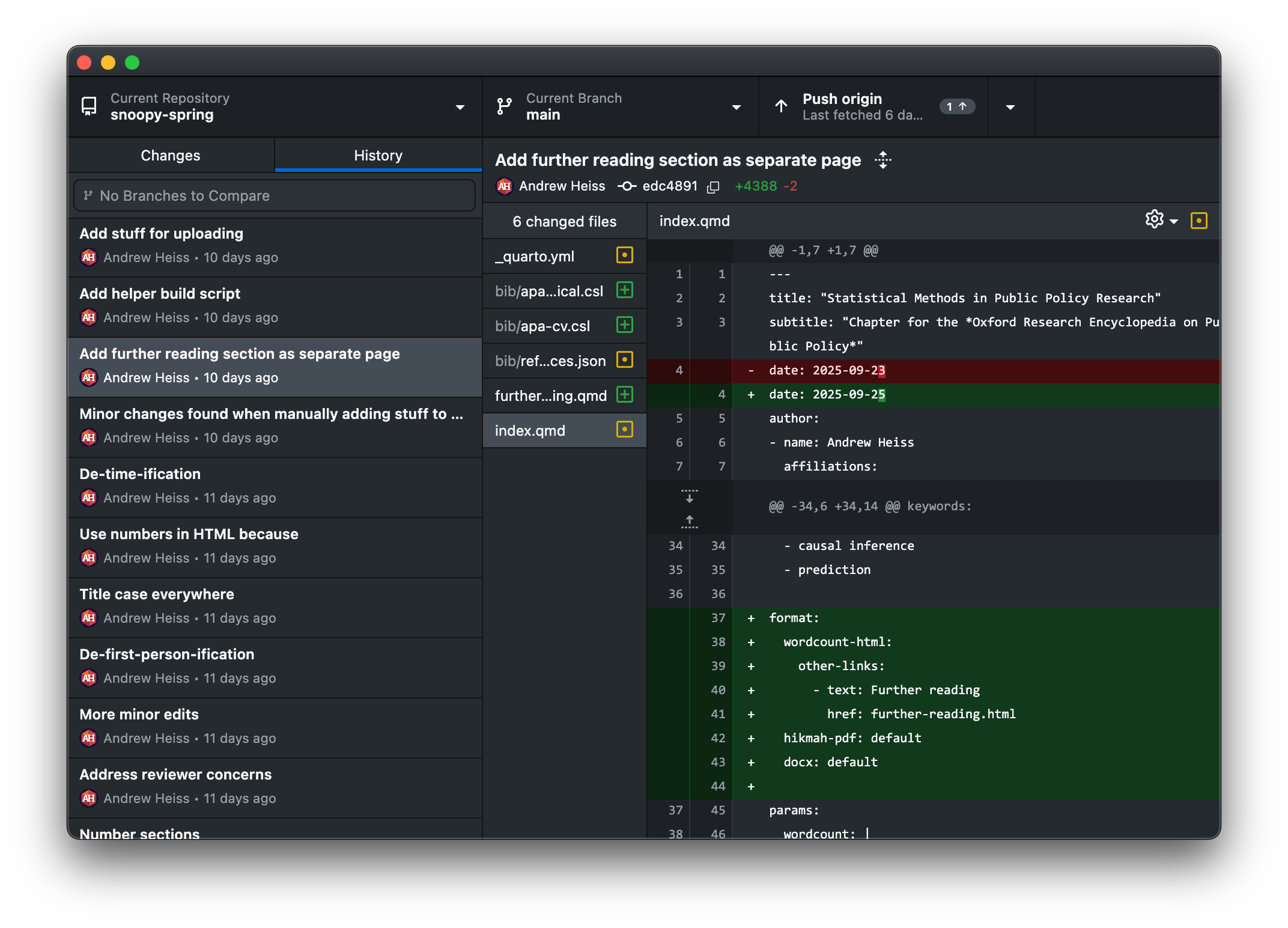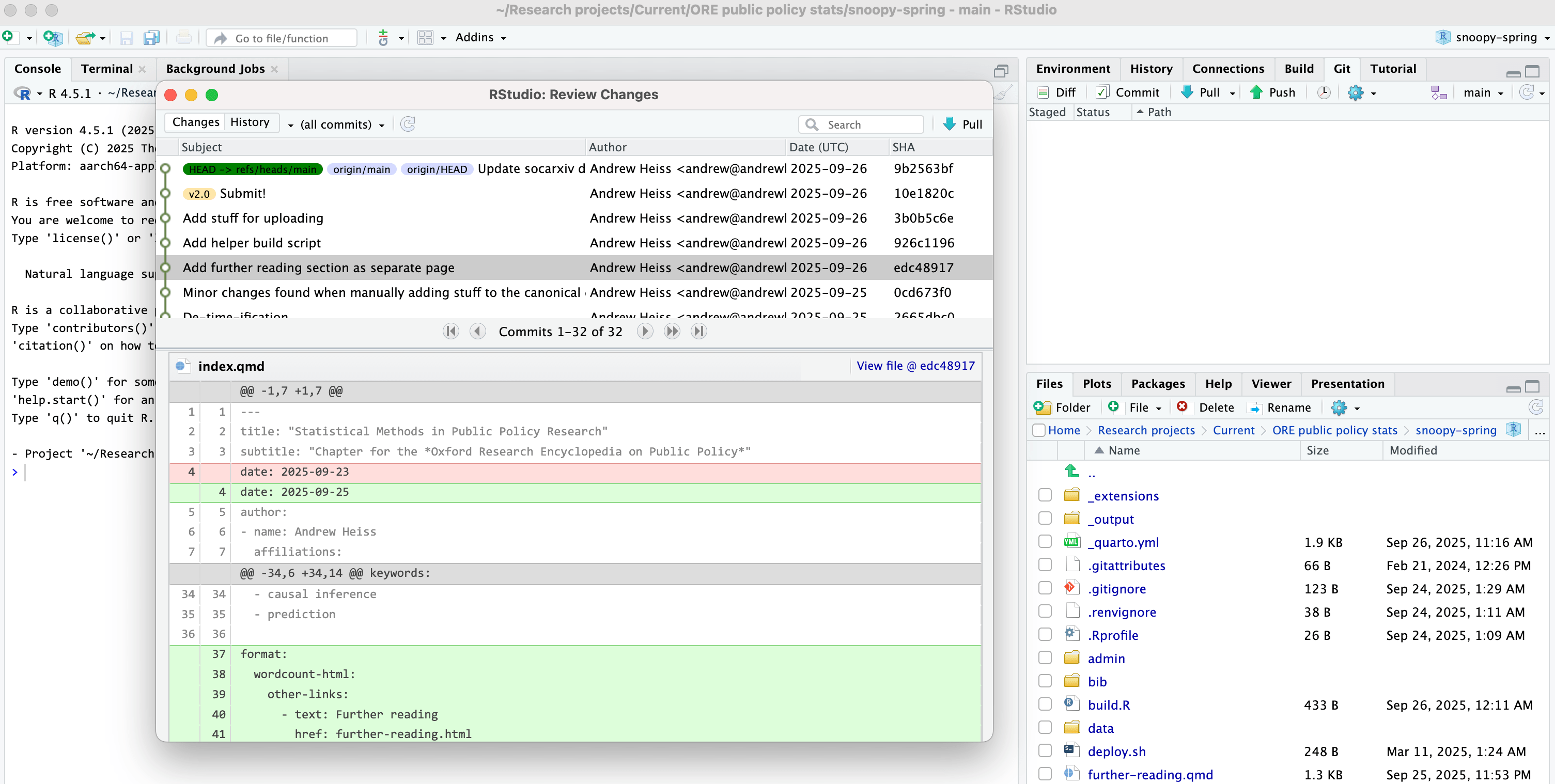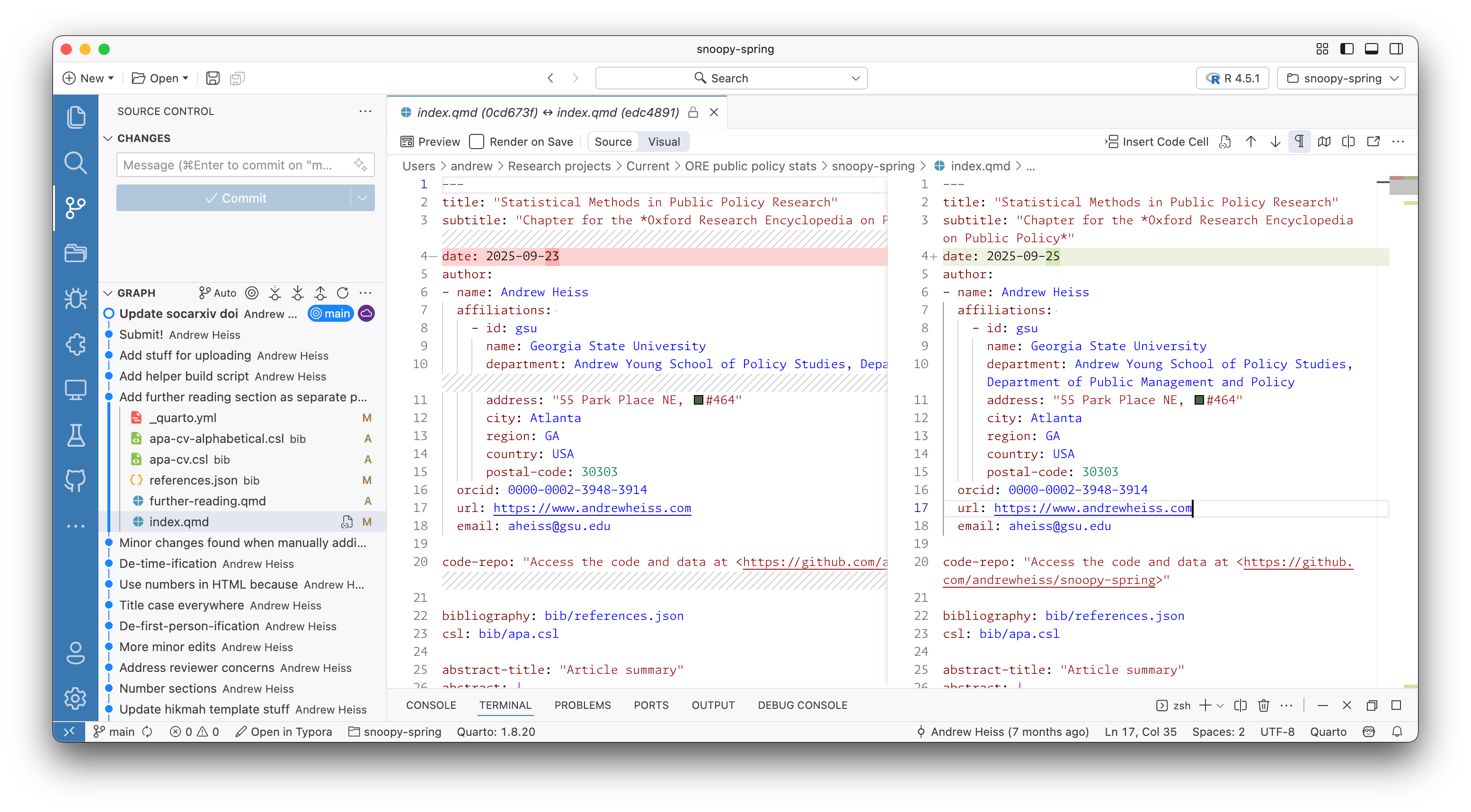07:00
Publishing
The basics of
web hosting
Files are real
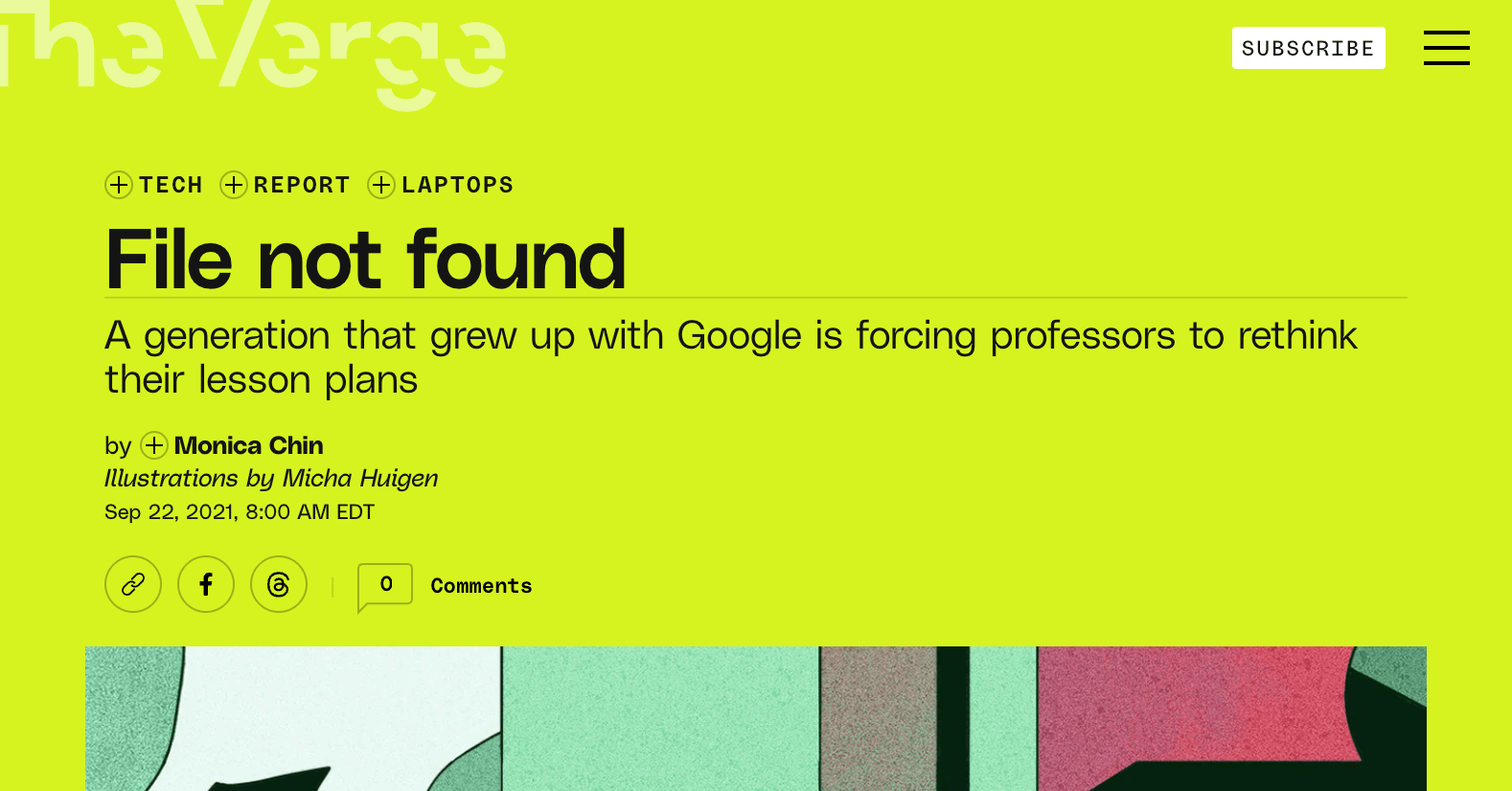
Monica Chin, “File not found,” The Verge, September 22, 2021
Files live on computers
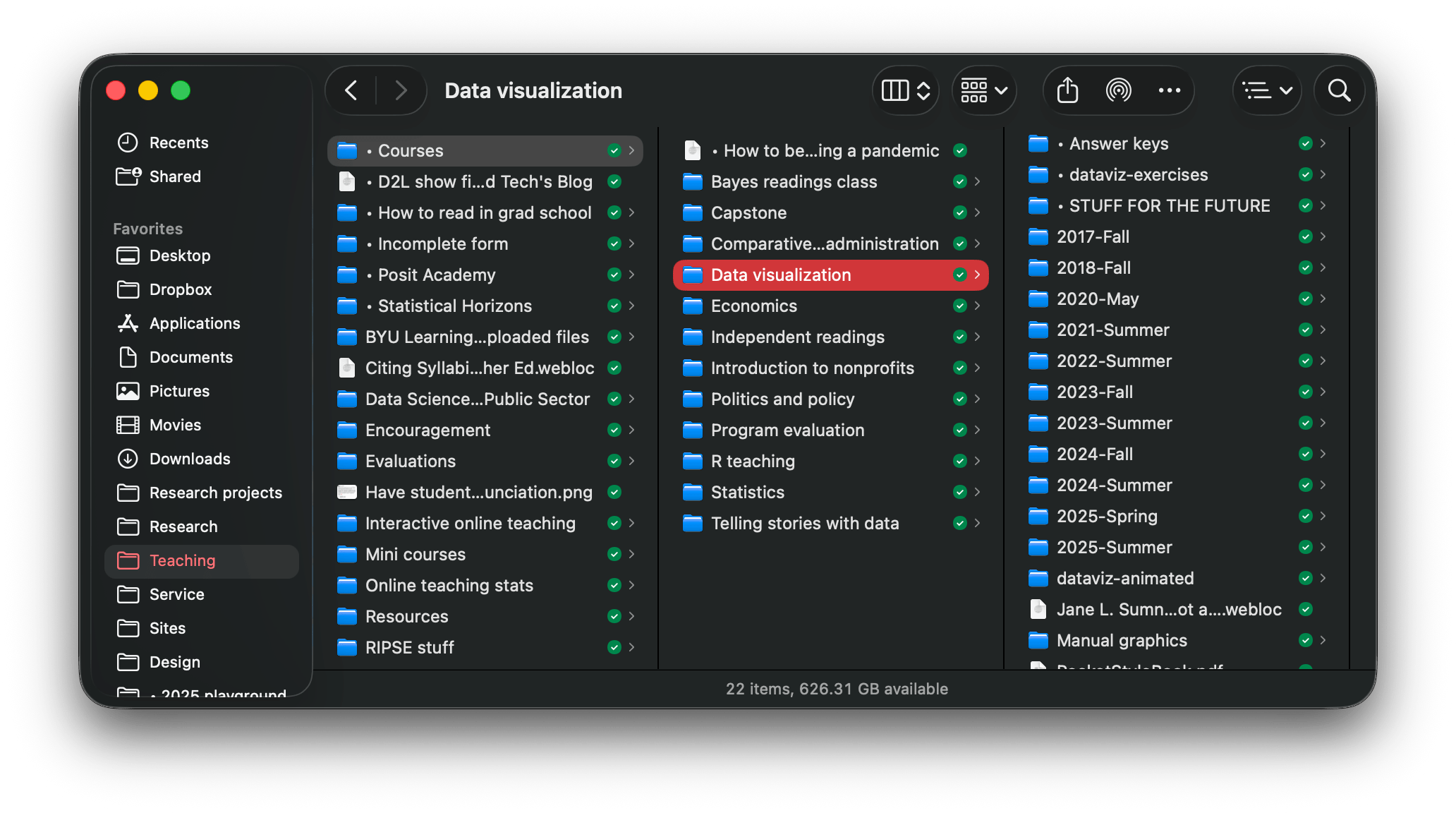
Websites are files
HTML
CSS
(Some are databases + files)
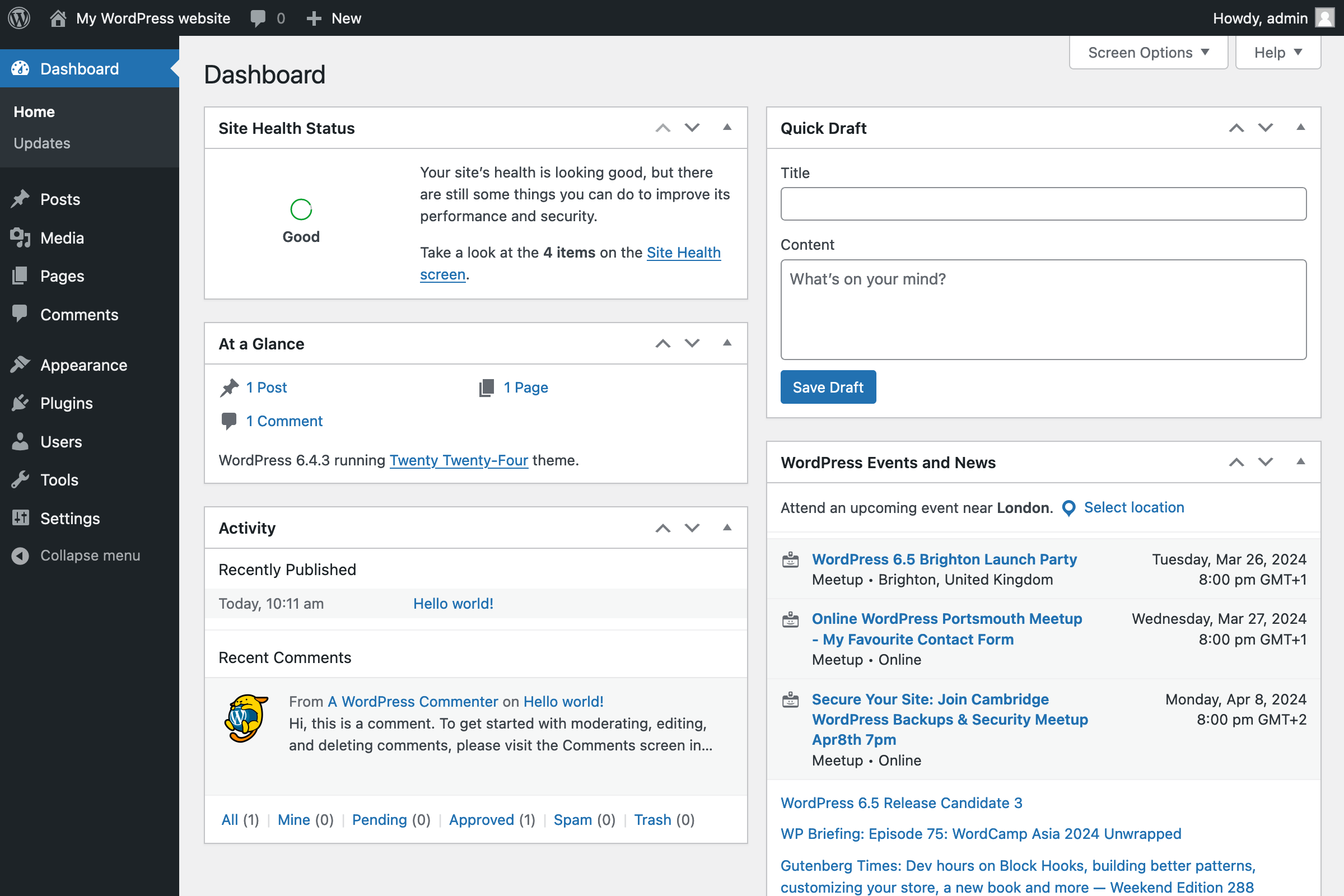
Quarto websites are static
There’s no need for fancy web servers—
Quarto puts the whole rendered website in _site/
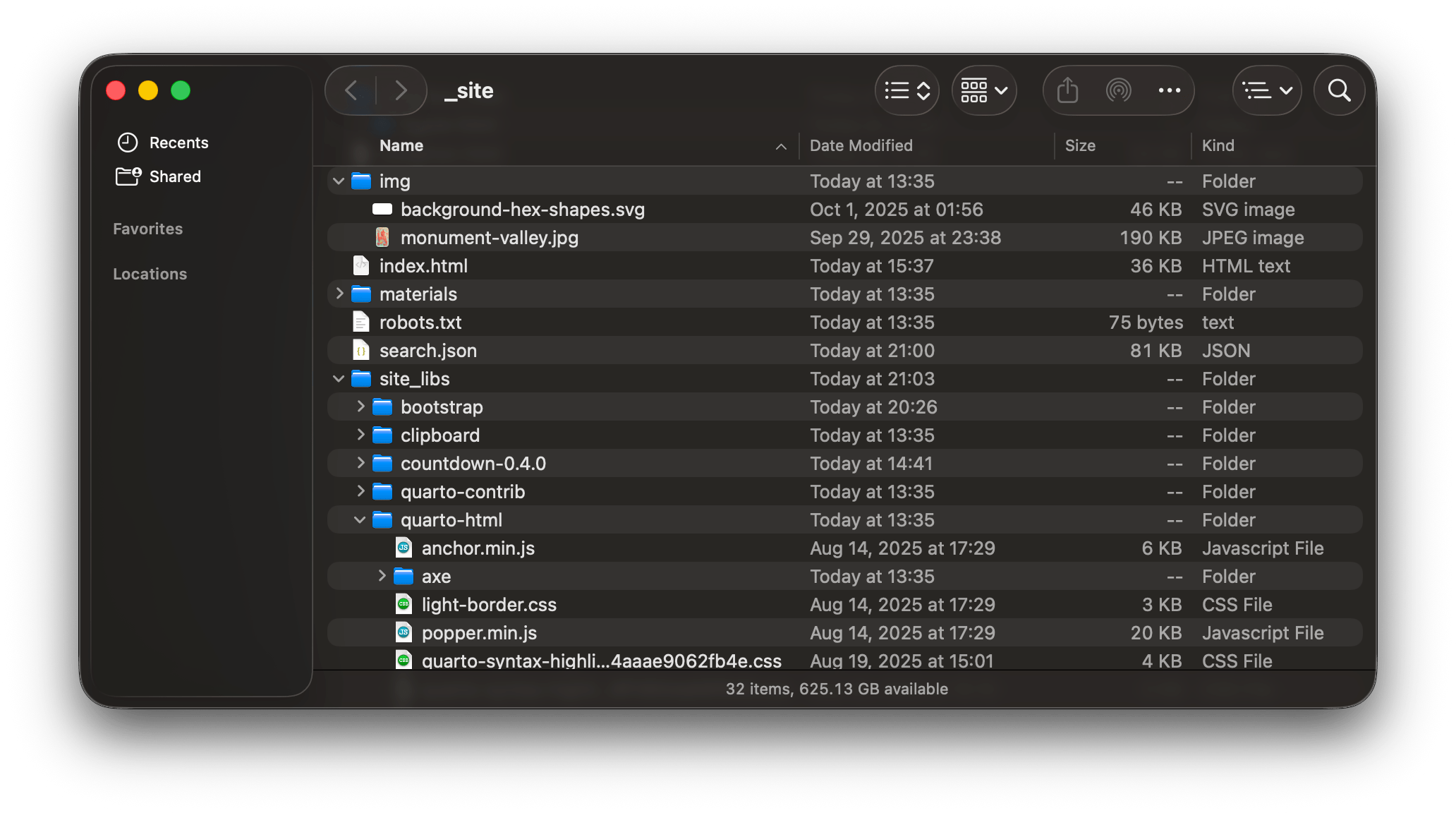
Your job is to put that _site/ on a server.
Servers
Web servers are computers that (1) store files and (2) show those files as websites to web browsers.

Local files
file:///Users/andrew/Desktop/example/index.html
Local files
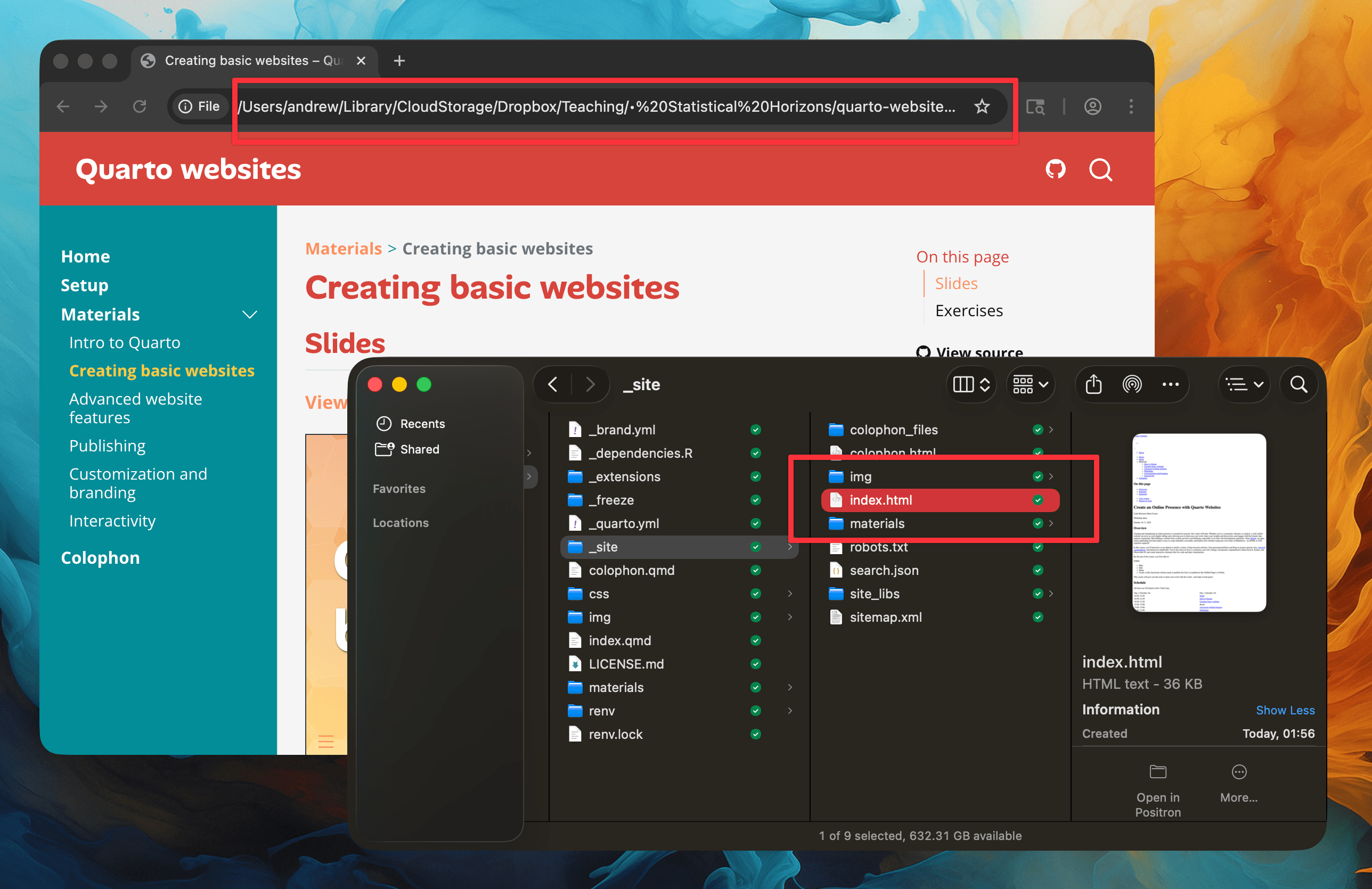
Local server
http://localhost:3333/
Local server
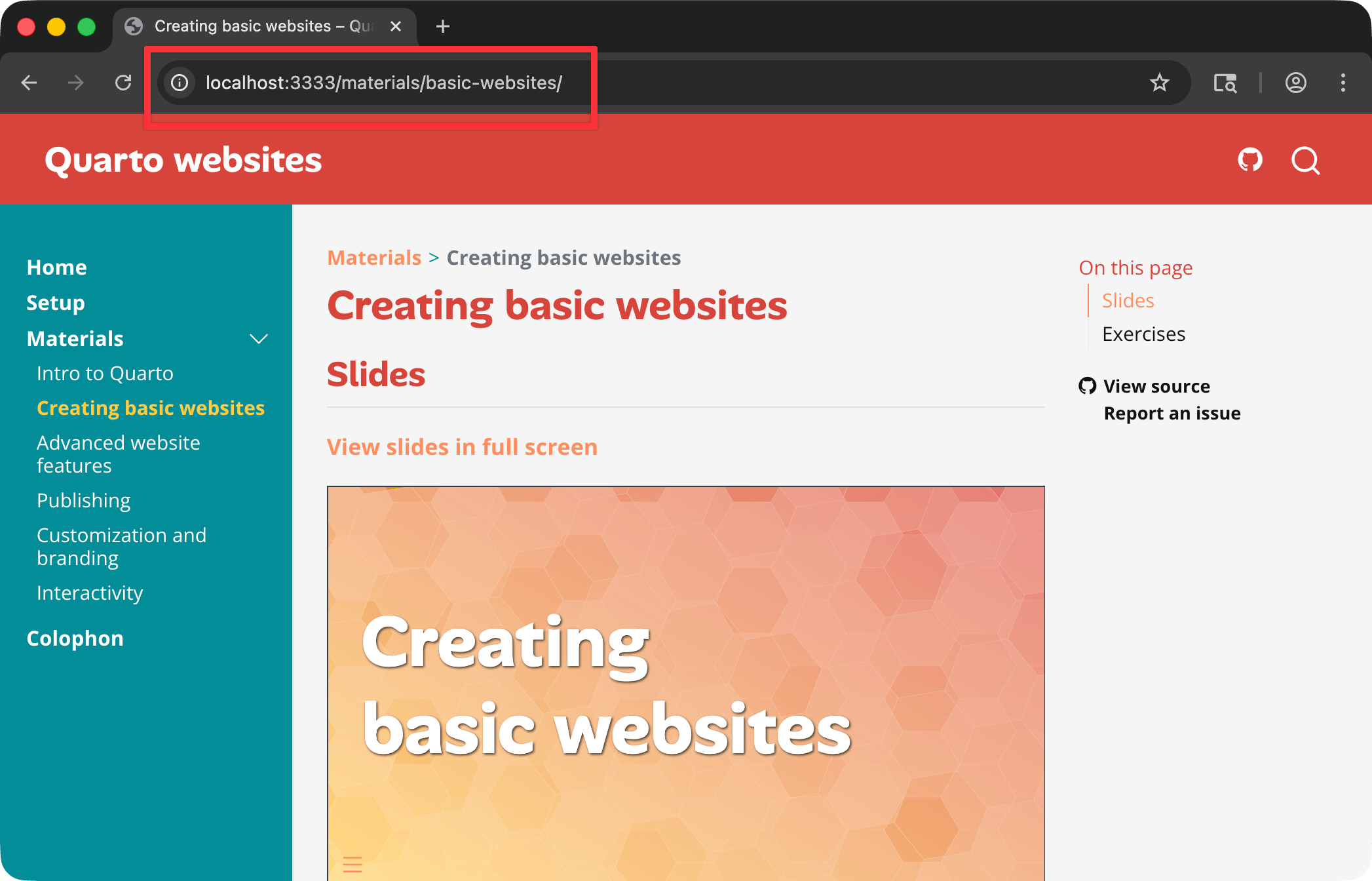
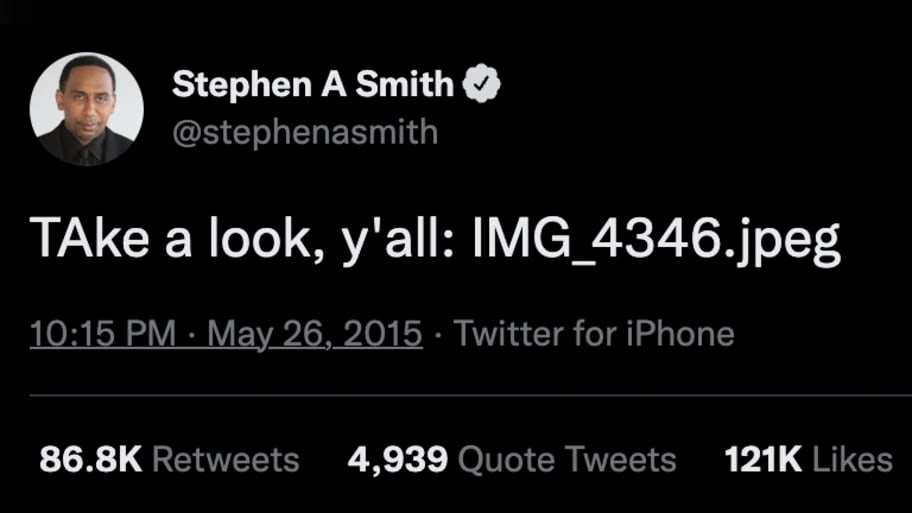
Local server
Remote server
Remote server
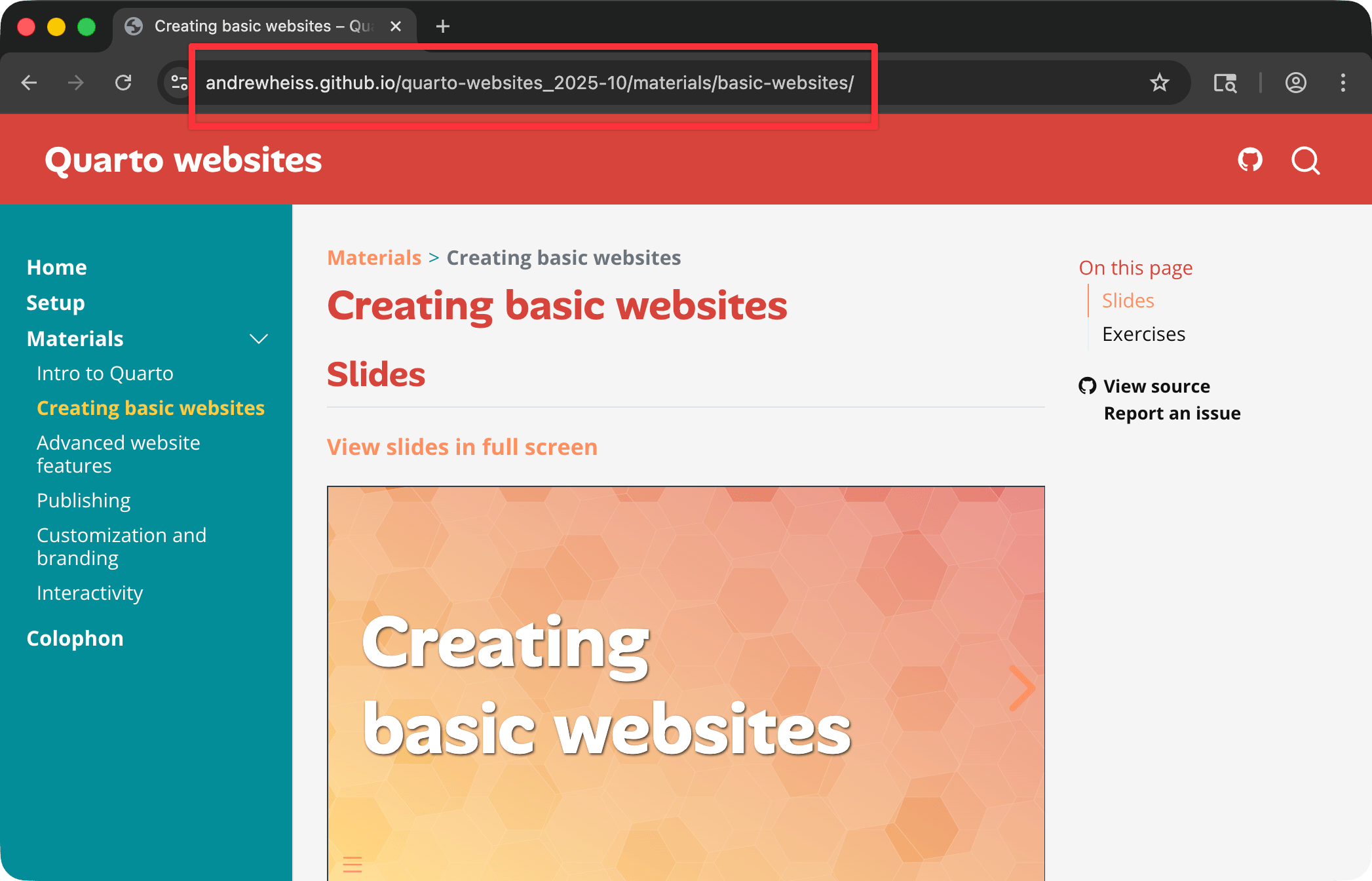
Domain names
All computers on the internet have IP addresses
Domain names map IP addresses to memorable, human-readable names
Domain names
Costs
Server space
Can be free!
Typically $5+/month
Domain name
Not free!
$10–20+/year
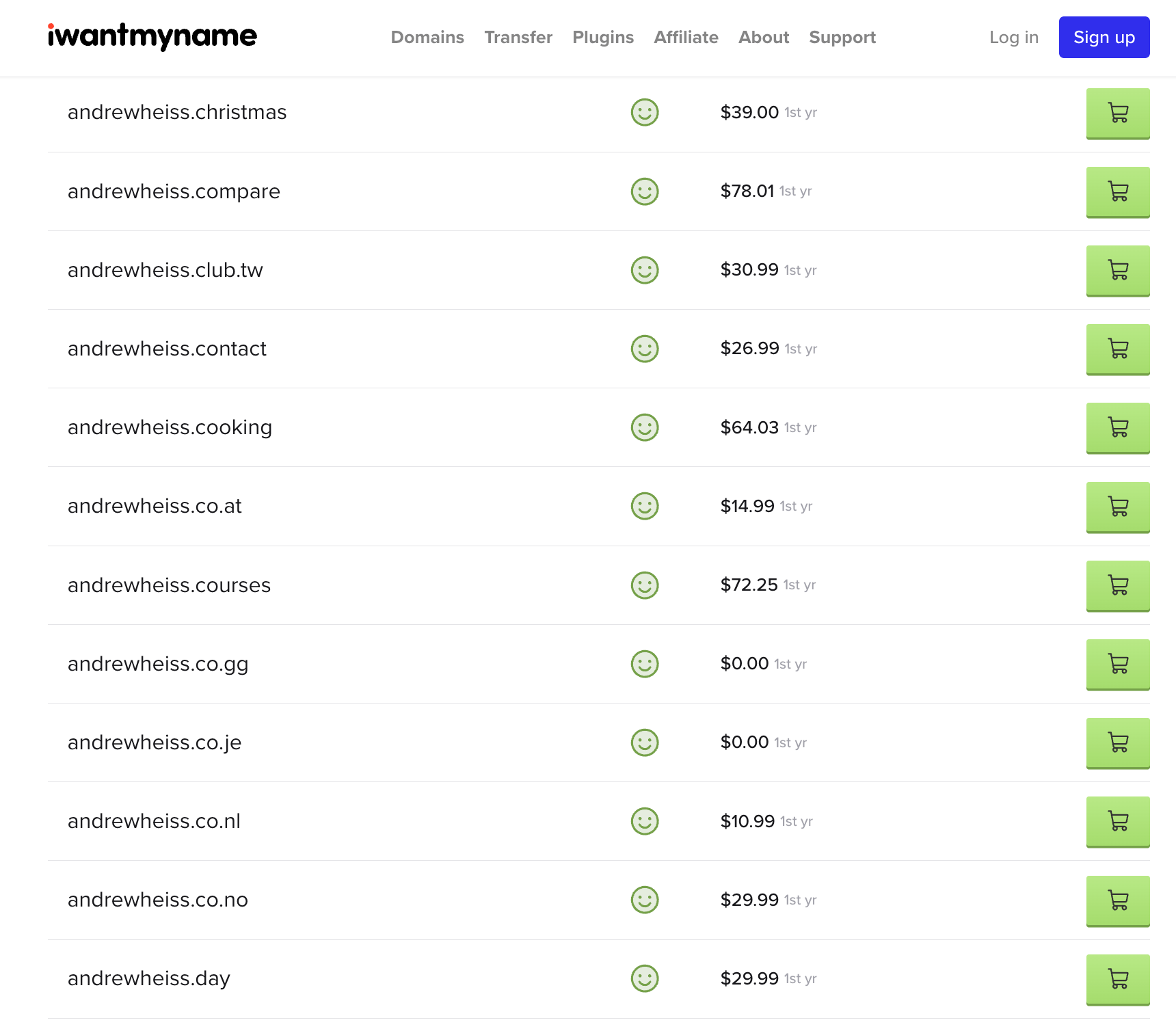
Quarto
hosting options
Deployment services
Quarto has built-in support for several different hosting services for publshing documents, presentations, dashboards, and websites
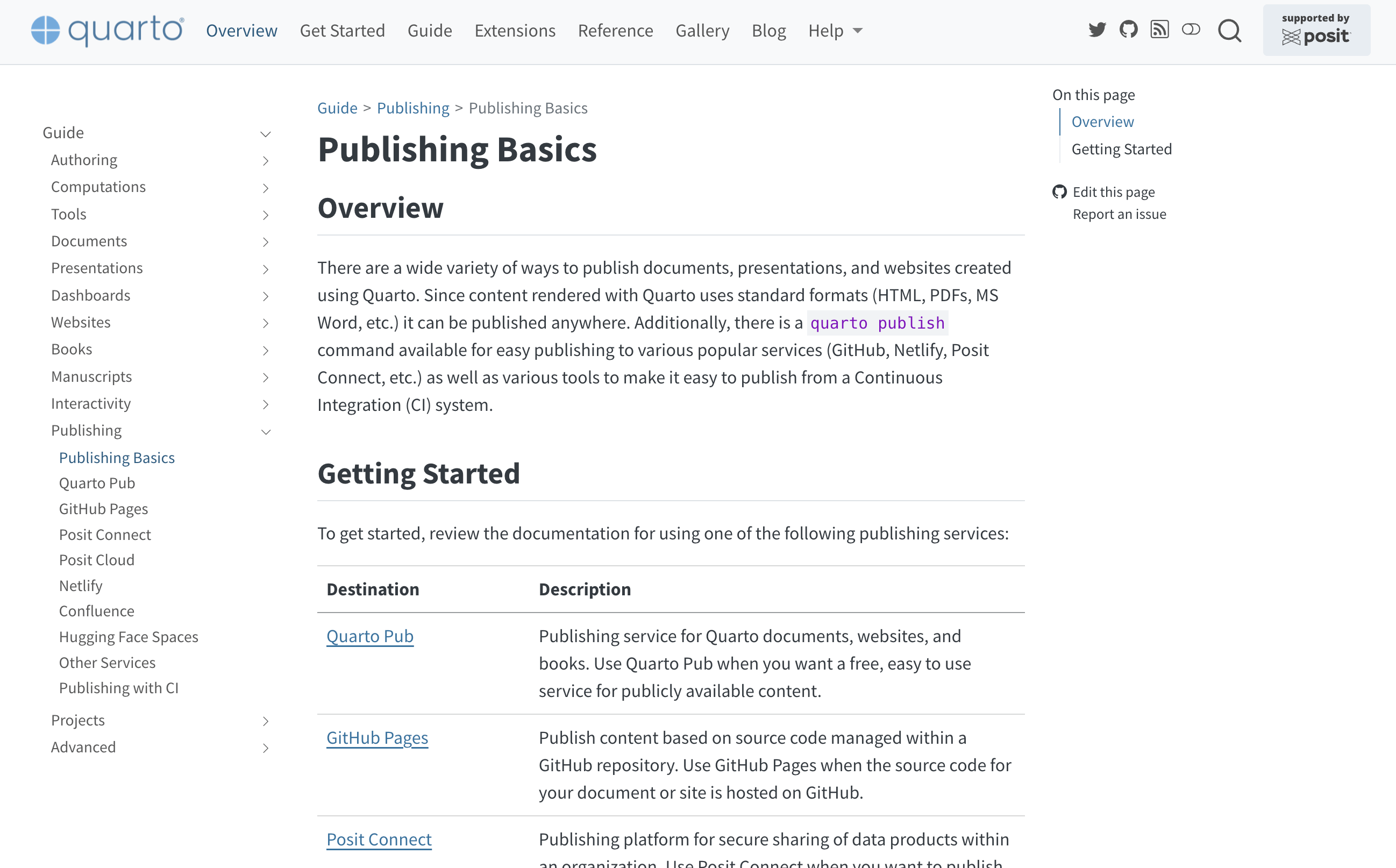
Easy
- Quarto Pub: Free!; everything’s public; no custom domains
- Posit Connect: $$; public and private; custom domains
Medium
- GitHub Pages: Free!; everything’s public; custom domains
- Netlify: Free and paid; public and private; custom domains
Advanced
- DIY: Set up a server yourself and do whatever you want
What I use
What we’ll do together
- Quarto Pub
- GitHub Pages
Deploying with
Quarto Pub
Quarto Pub
What: Free hosting service for all types of Quarto documents, run by Posit
When to use: When you want to publish something on the internet quickly and you don’t really care about (1) privacy or (2) the domain name
Difficulty level: The easiest!
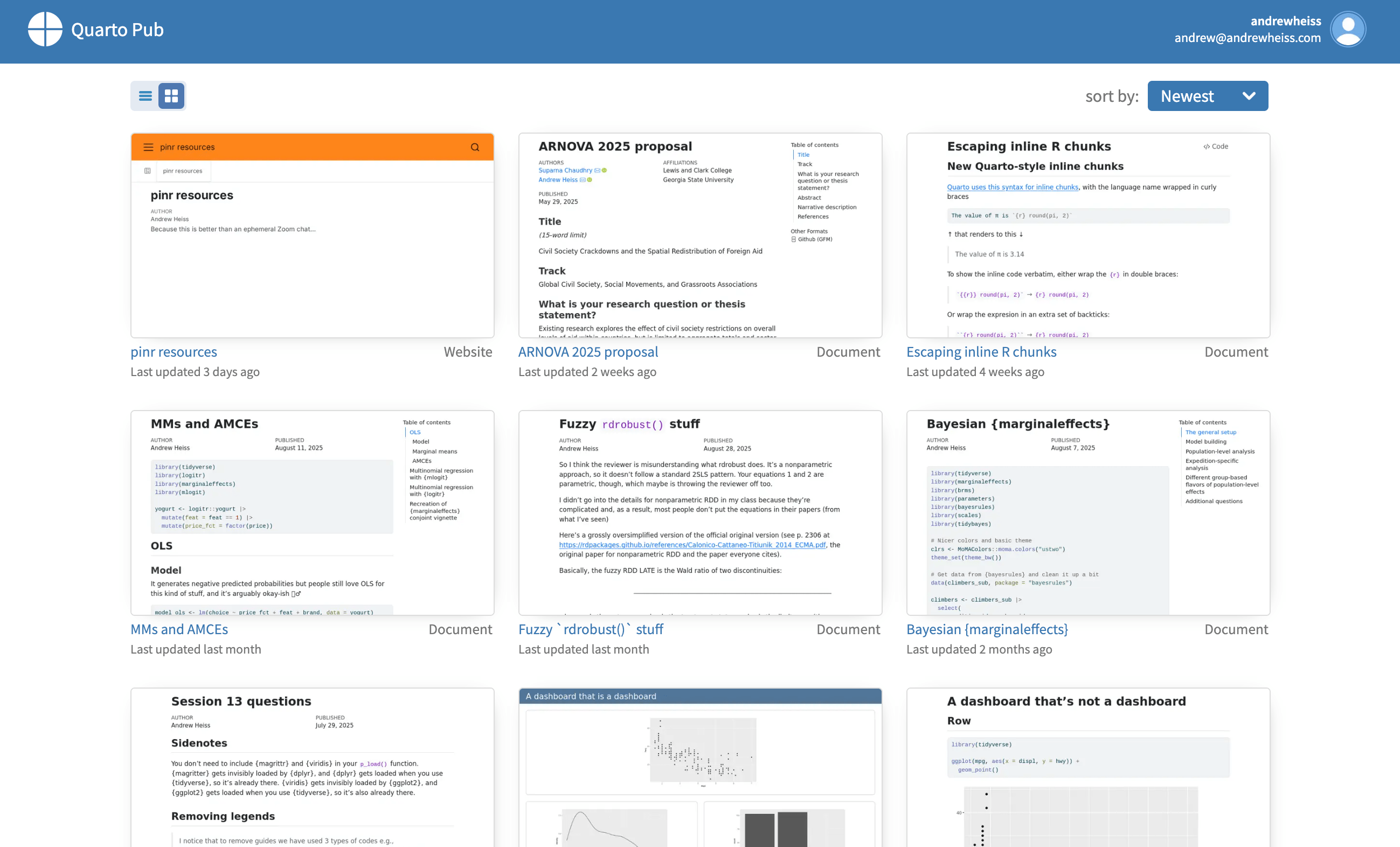
How to publish
Go to quartopub.com and create a free account. Make sure you’re logged in.
In the terminal, run this:
Select
Quarto Puband press enter. Answer all the other questions.Wait for the site to render and upload.
Done!
Other details
To update the site later, run
quarto publishin the terminal again.Manage other site settings at your quartopub.com dashboard.
Your turn
Publish your playground website to Quarto Pub.
Go to quartopub.com and create a free account. Make sure you’re logged in.
In the terminal, run this:
Select
Quarto Puband press enter. Answer all the other questions.Wait for the site to render and upload.
Deploying with
GitHub Pages
GitHub Pages
What: Free hosting service for repositories hosted on GitHub
When to use: When you want a (free) longer term hosting solution (with a custom domain if you want) and you’re already using GitHub for version control
Difficulty level: Medium
Three ways; three difficulties
Easy: Render your site to
docs/and include that folder in your git repository.Medium: Use the
quarto publishterminal command to render the site and push it to agh-pagesbranch.Hard: Use GitHub Actions to build an on-the-fly virtual computer that remotely rebuilds and publishes your site every time you commit to your repository.
We’re going to do Option 1!
Some git knowledge required
General version control
Remote version control hosting + collaboration
Helpful resources:
Interacting with git
Basic workflow
Make changes
Commit changes to lock them in
Push commits to remote server
Advanced stuff you don’t have to worry about: branches, collaboration, pull requests, etc.
.gitignore
Use .gitignore to hide things from git.
General rules
Commit things that make outputs; don’t commit outputs themselves.
Don’t commit user-specific things (or passwords!)
How to publish
Part 1: Get your project code on GitHub
Go to github.com and create a free account.
Add a
.gitignorefile to your website project with this:Initialize a git repository for your website project.
Commit the files and push to GitHub.
How to publish
Part 2: Tell Quarto to use GitHub Pages
Change the
output-diroption in_quarto.ymltodocs.Add an empty file named
.nojekyllto the root of your website project (this tells GitHub to not run its own static site generator).Render your site.
Commit the newly created
docs/folder and.nojekyllfile and push to GitHub.
How to publish
Part 3: Tell GitHub Pages to serve your site
From your GitHub repository, go to Settings > Pages and configure the repository to publish from the
docsdirectory of yourmainbranch.![]()
Wait for GitHub to build and deploy the site.
Other details
To update the site later, render the site, commit to GitHub, and wait for the site to rebuild.
Track the progress under the “Actions” section of your GitHub repository.
Add a custom domain at Settings > Pages
Your turn, part 1
Get your project code on GitHub
Go to github.com and create a free account.
Add a
.gitignorefile to your website project with this:Initialize a git repository for your website project.
Commit the files and push to GitHub.
10:00
Your turn, part 2
Tell Quarto to use GitHub Pages
Change the
output-diroption in_quarto.ymltodocs.Add an empty file named
.nojekyllto the root of your website project (this tells GitHub to not run its own static site generator).Render your site.
Commit the newly created
docs/folder and.nojekyllfile and push to GitHub.
10:00
Your turn, part 3
Tell GitHub Pages to serve your site
From your GitHub repository, go to Settings > Pages and configure the repository to publish from the
docsdirectory of yourmainbranch.![]()
Wait for GitHub to build and deploy the site.
10:00
What’s next?
Course outline
- ✅
Intro to Quarto - ✅
Creating basic websites - ✅
Advanced website features - ✅
Publishing - Customization and branding
- Interactivity