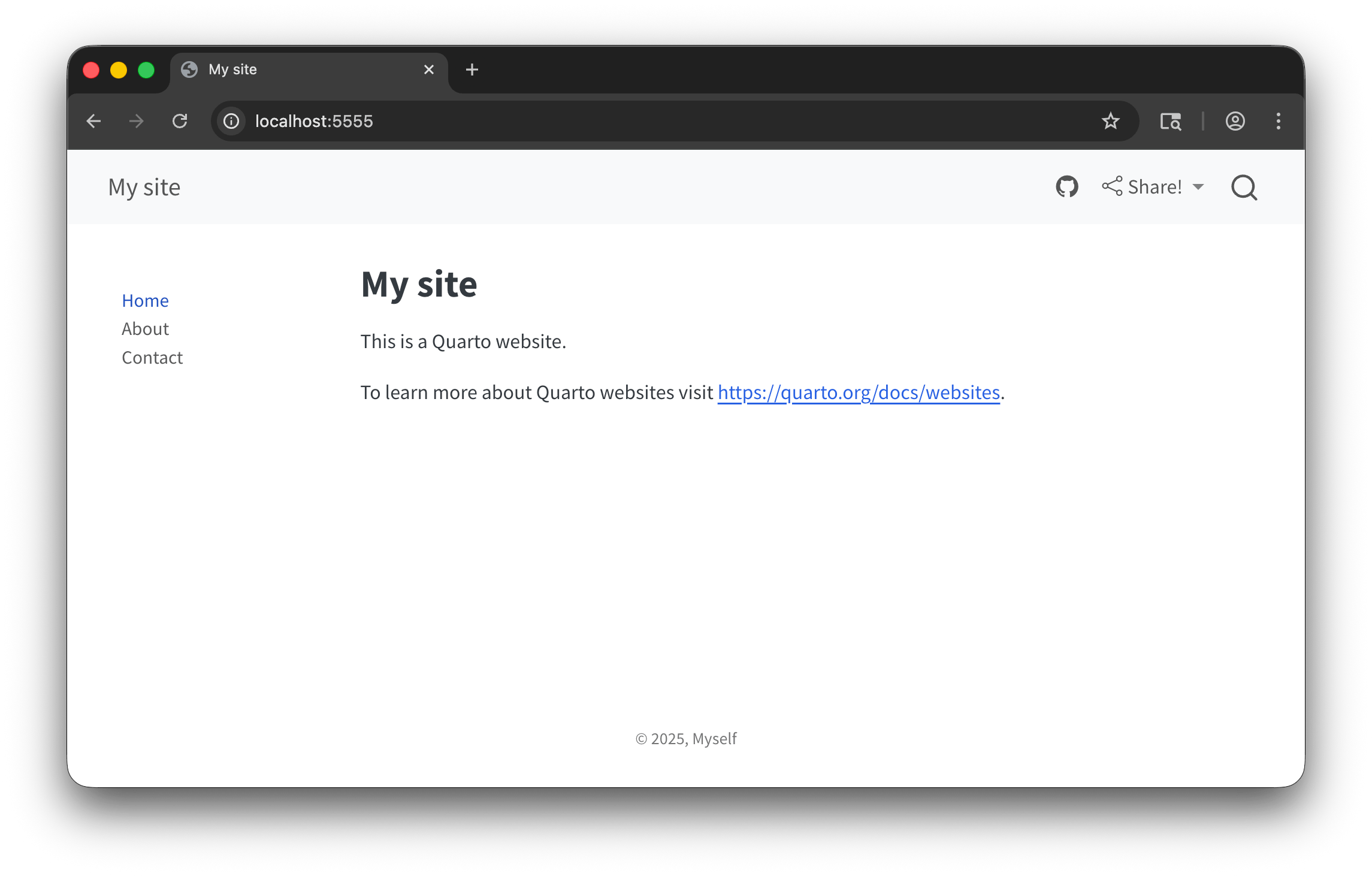03:00
Creating
basic websites
Anatomy of a
Quarto website
Page Structure
index.qmd
---
title: "My Cool Document"
format: html
---
The `gapminder.csv` dataset contains data from the [**Gapminder foundation**](https://www.gapminder.org/).
```{r}
#| label: fig-neat-plot
library(tidyverse)
library(brand.yml)
df <- read_csv("data/gapminder.csv")
brand <- read_brand_yml("_brand.yml")
ggplot(df, aes(x = gdpPercap, y = lifeExp)) +
geom_point(aes(size = pop, color = continent)) +
scale_x_log10() +
theme_brand_ggplot2("_brand.yml")
```Webpages are like any other Quarto document:
- Start with a YAML header
- Can include code cells
- Everything else is markdown content
Website Structure
A minimal website has two files: index.qmd and _quarto.yml
index.qmd: Renders toindex.html, your home page._quarto.yml: Controls project and website properties.
When rendered you will get a _site/ folder. This contains everything needed to serve the site.
_quarto.yml
Quarto projects
Websites are Quarto projects.
All Quarto projects include a _quarto.yml file.
Quarto projects
A Quarto project is a directory that provides:
- A way to render all or some of the files in a directory with a single command (e.g.
quarto render myproject). - A way to share YAML configuration across multiple documents.
Quarto projects
Not all Quarto projects are websites (though they’re typically website-like).
Creating a project skeleton
File > New Project > New Directory > Quarto Website
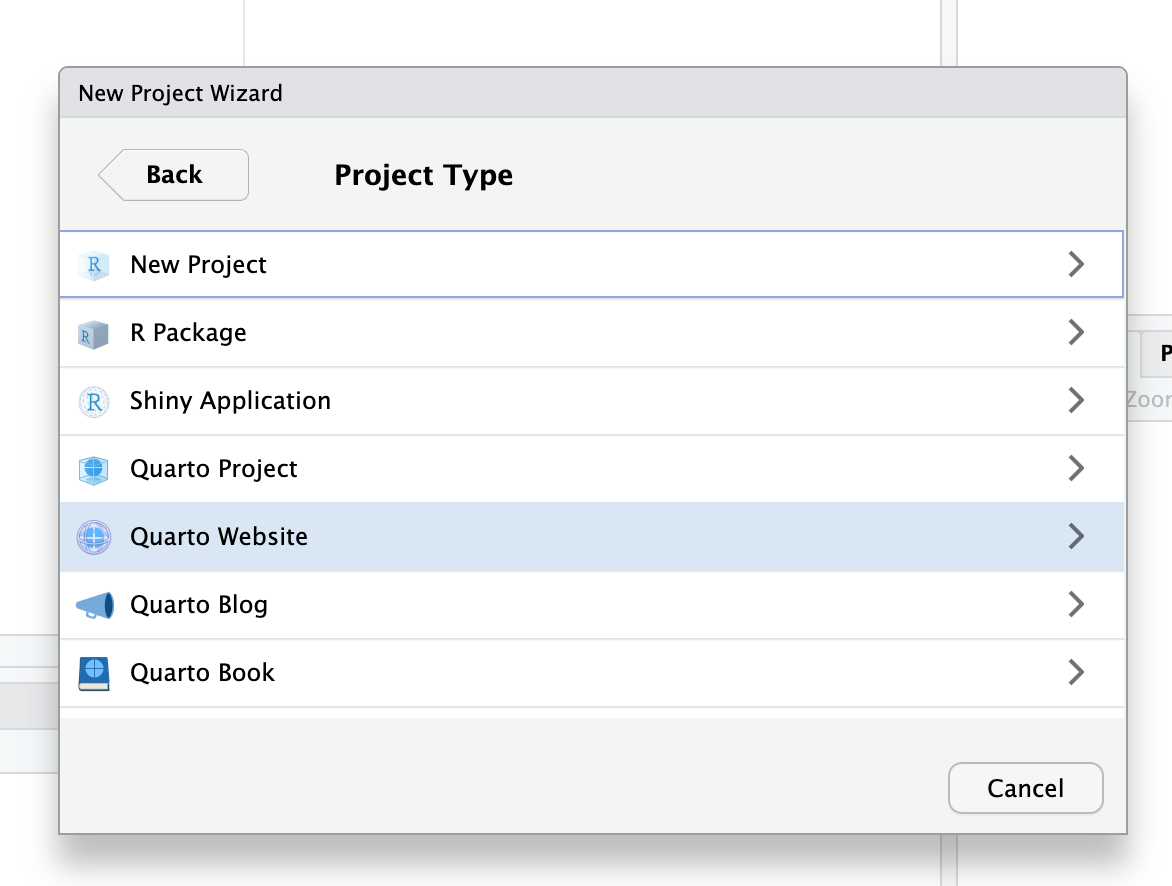
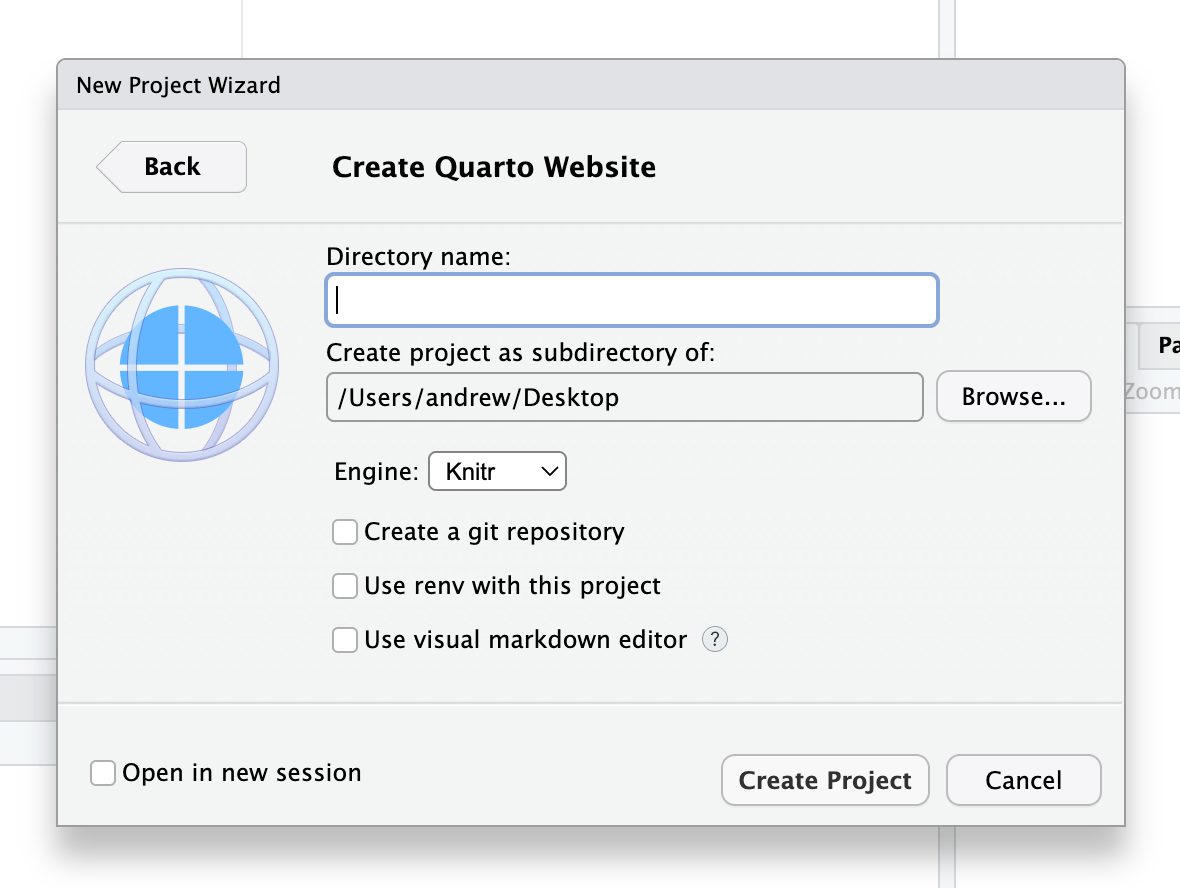
Open the Command Palette ( ⌘⇧P | Ctrl + Shift + P)
and start typing “create project”
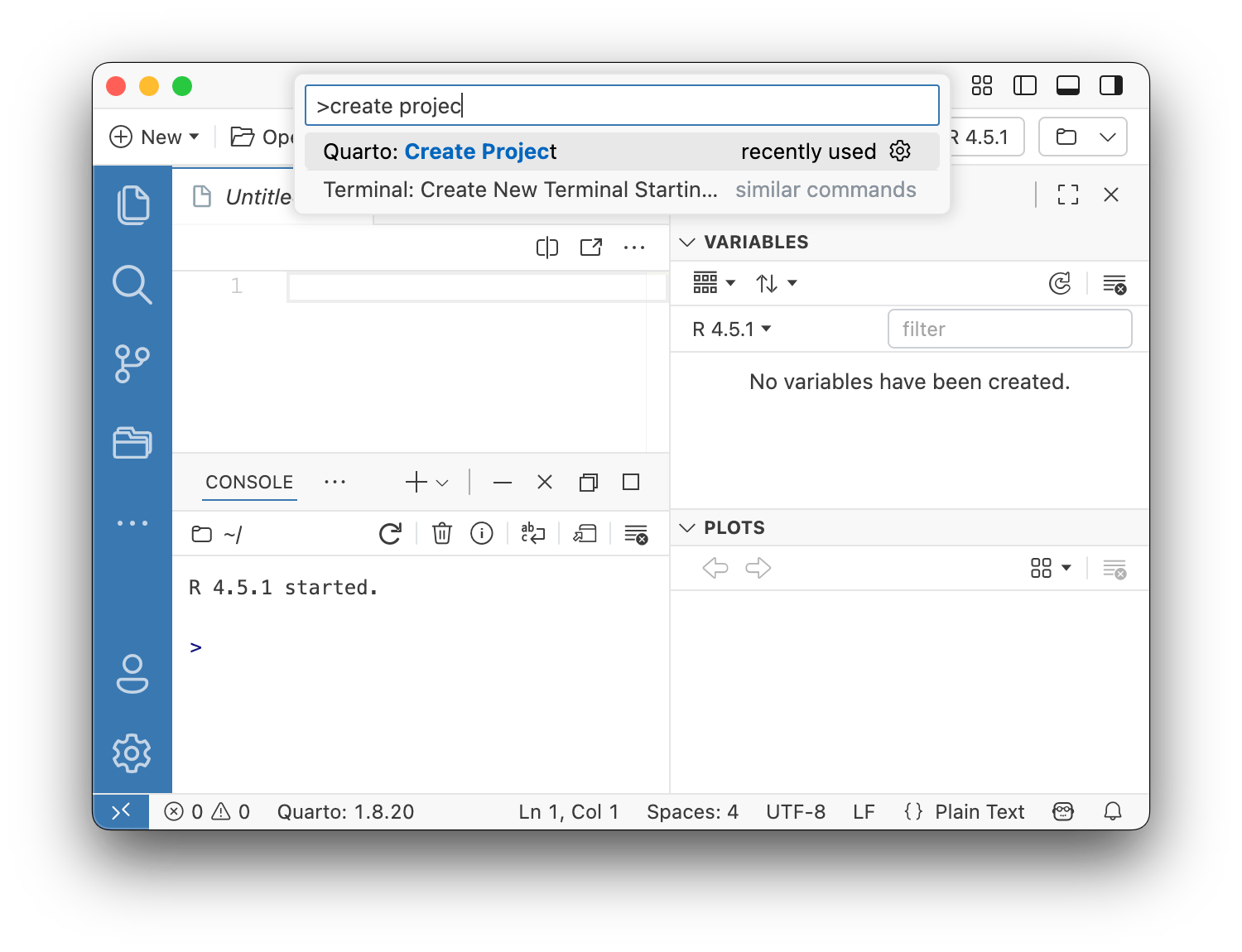
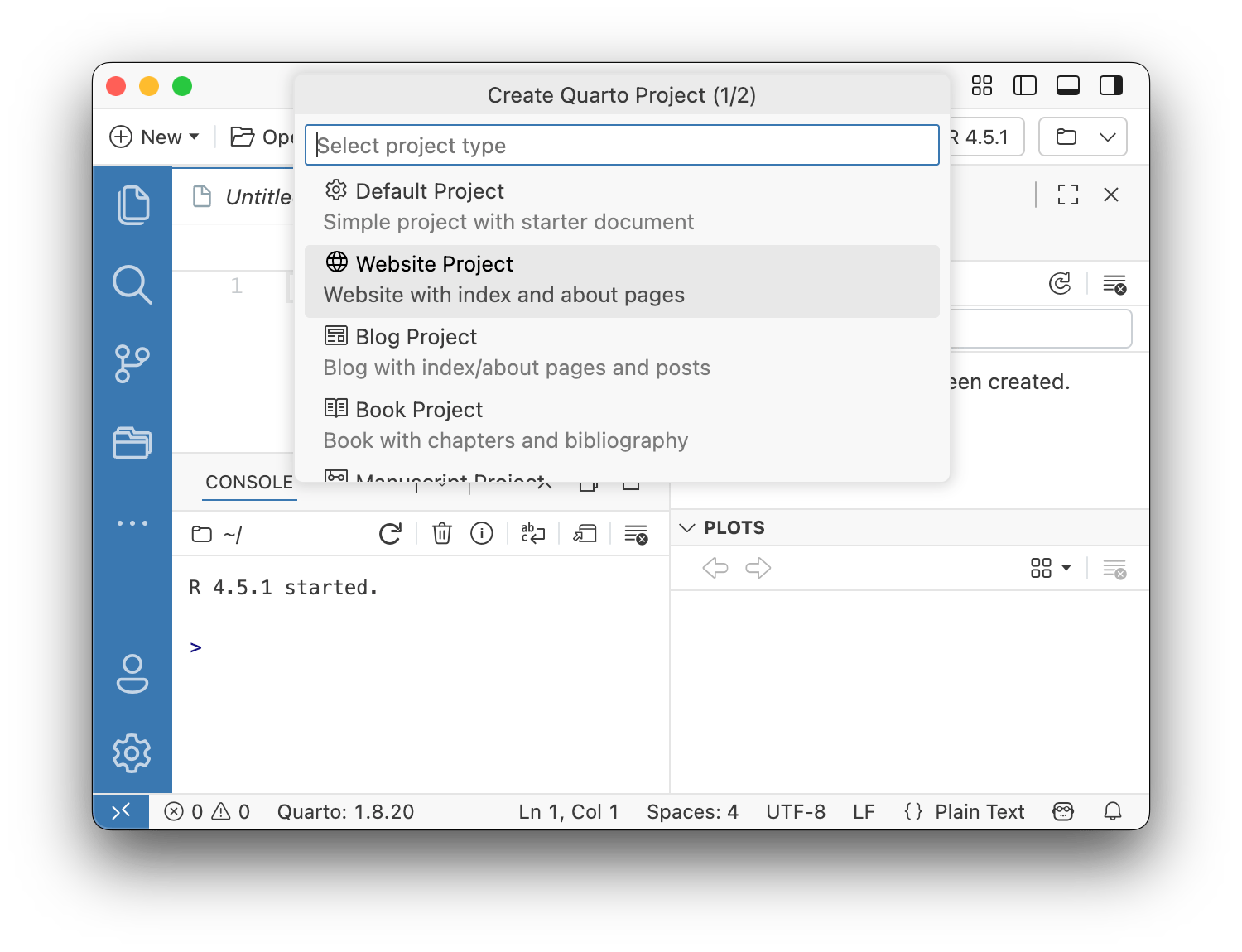
Creating a project skeleton
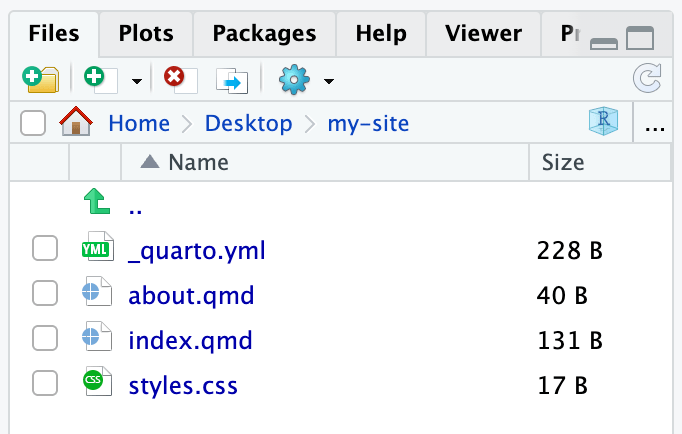
Your turn
Create a new website project somewhere on your computer.
You’ll use this as a playground throughout the course.
Open the project in RStudio and explore what the different files look like.
Workflow
Preview
Current page
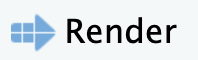
⌘⇧K
Ctrl + Shift + K
Whole site
Build > Render Website

Requires Quarto Extension for VS Code
Your turn
Open your playground website.
Open
index.qmdand click Render/Preview.Edit the
titleentry inindex.qmd’s YAML metadata to something different and add asubtitleentry. Preview.Add some text to
index.qmd. Preview.Add an R code chunk to
about.qmd. Preview.
05:00
_quarto.yml
_quarto.yml
Configure all site-level settings with _quarto.yml:
Project settings
Project settings
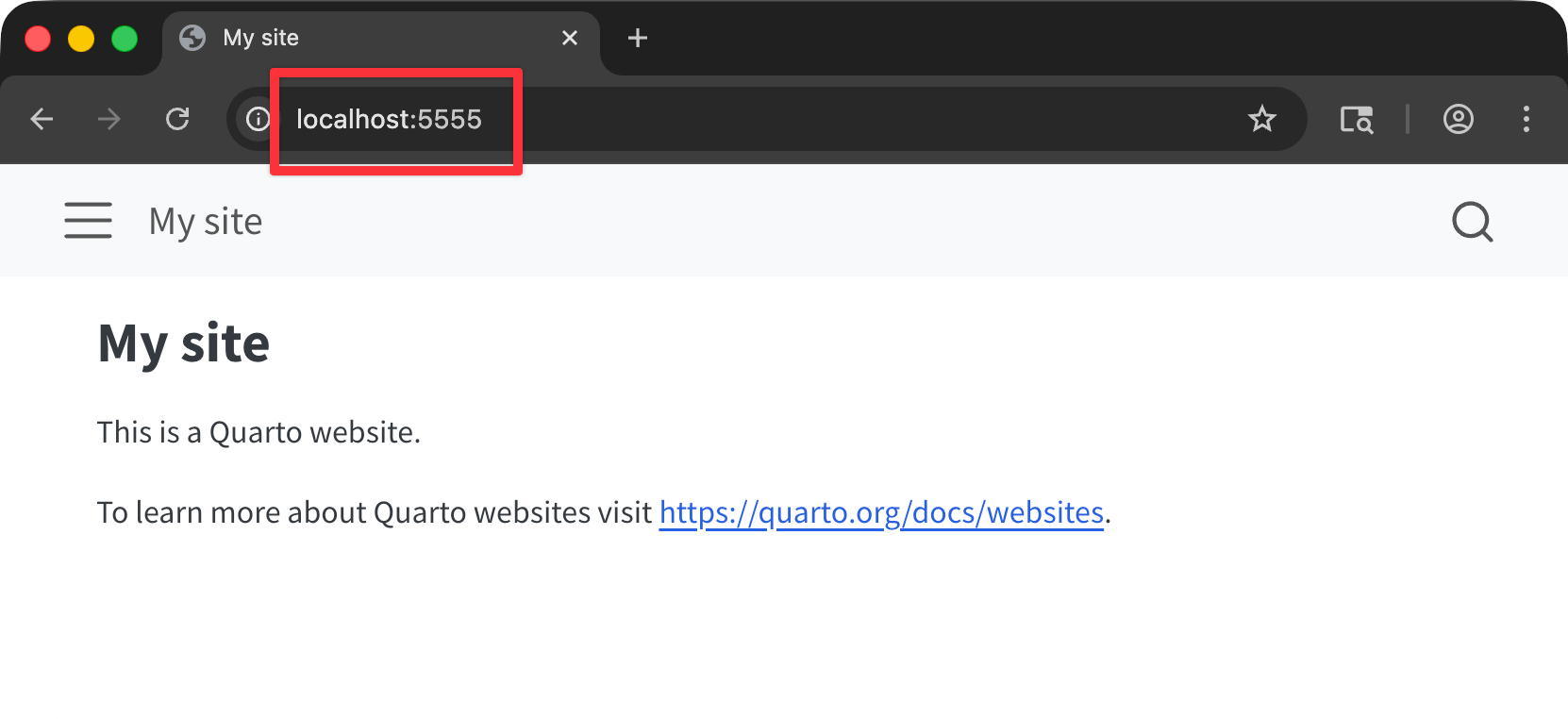
Site settings
Navigation settings
More on this in a bit!
Format settings
Don’t memorize this stuff!
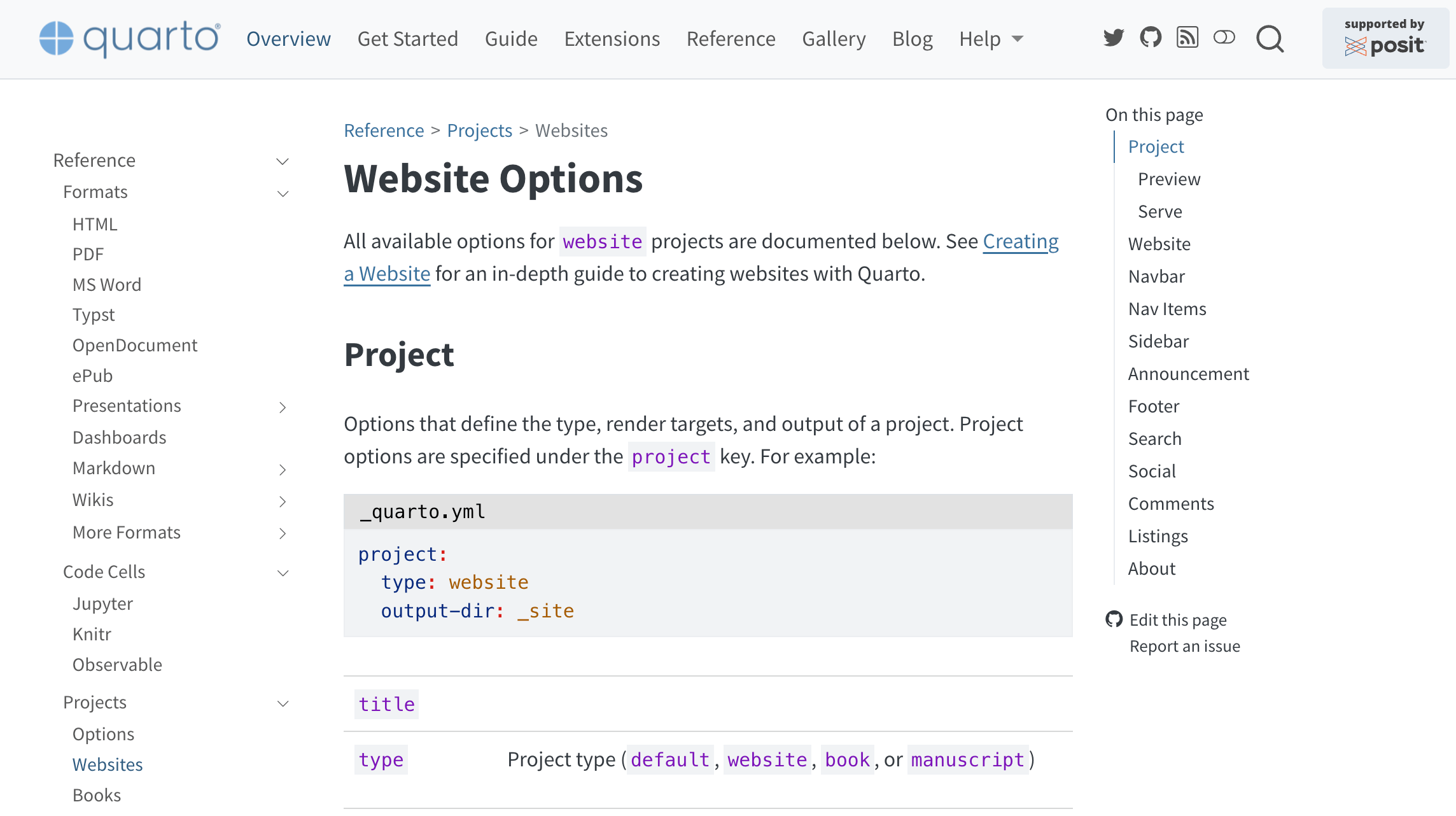
Your turn
Edit your
_quarto.ymlto make the following changes:- Change the preview port to 5555
- Enable a cookie consent dialog
- Add a site description
Bonus tasks!
- Add a footer that says “© 2025, Myself”
- Add an announcement bar that says something
Advice:
- Don’t try to make all these changes at once! Remember the workflow: edit, save, preview, repeat.
- Use the documentation at Quarto.org > Reference > Websites
07:00
Answer
Answer
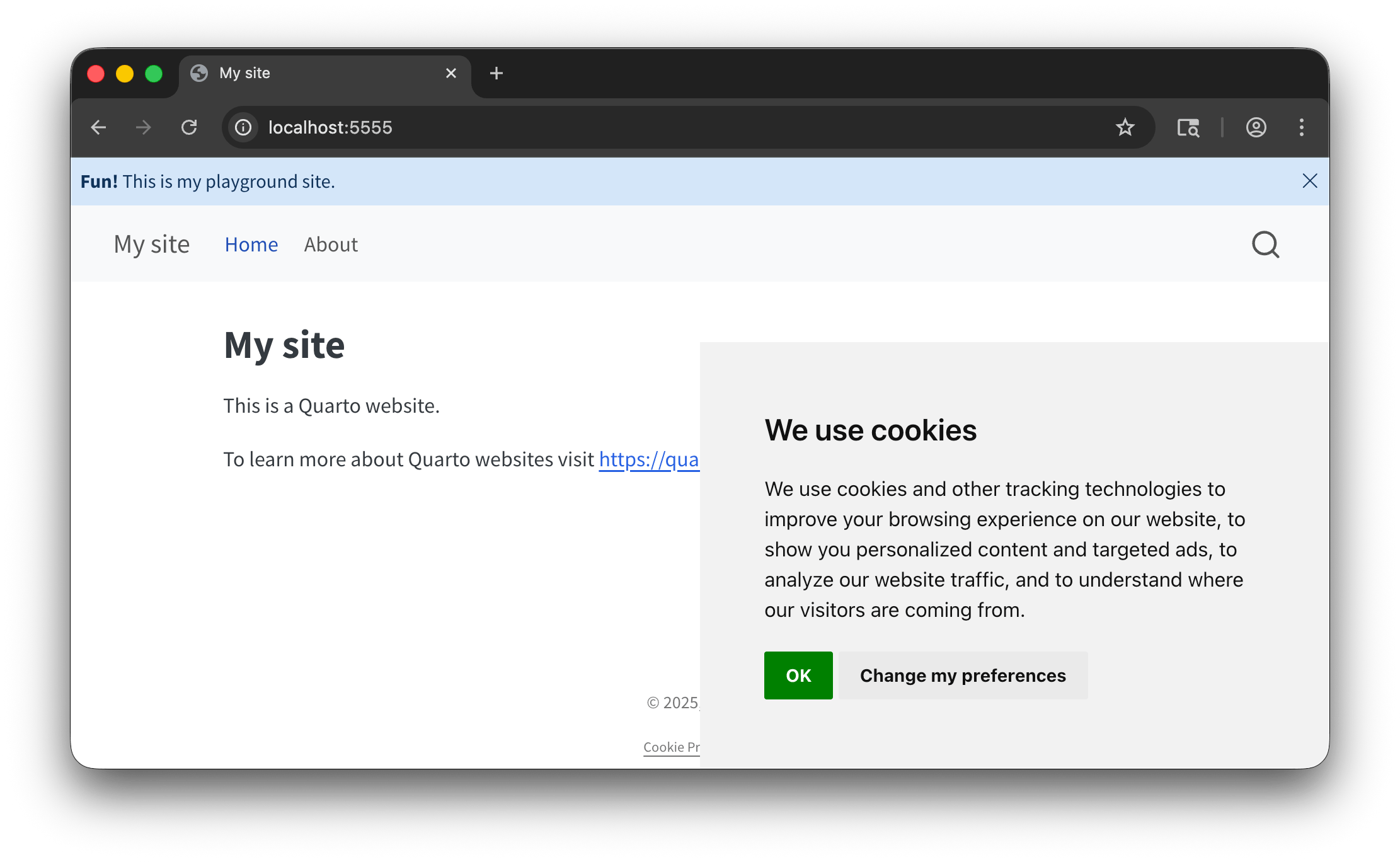
Navigation
Top navigation
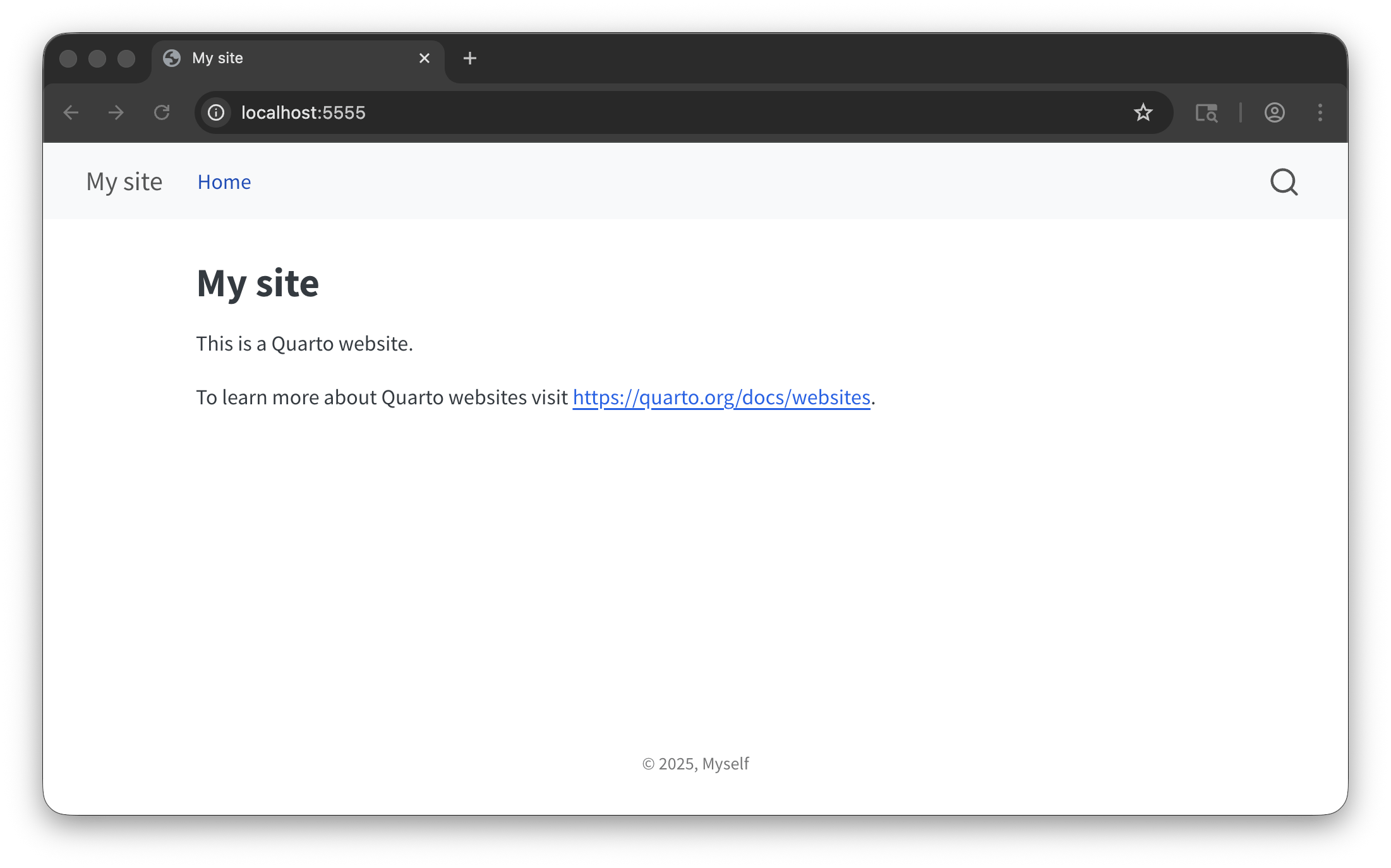
Add new page
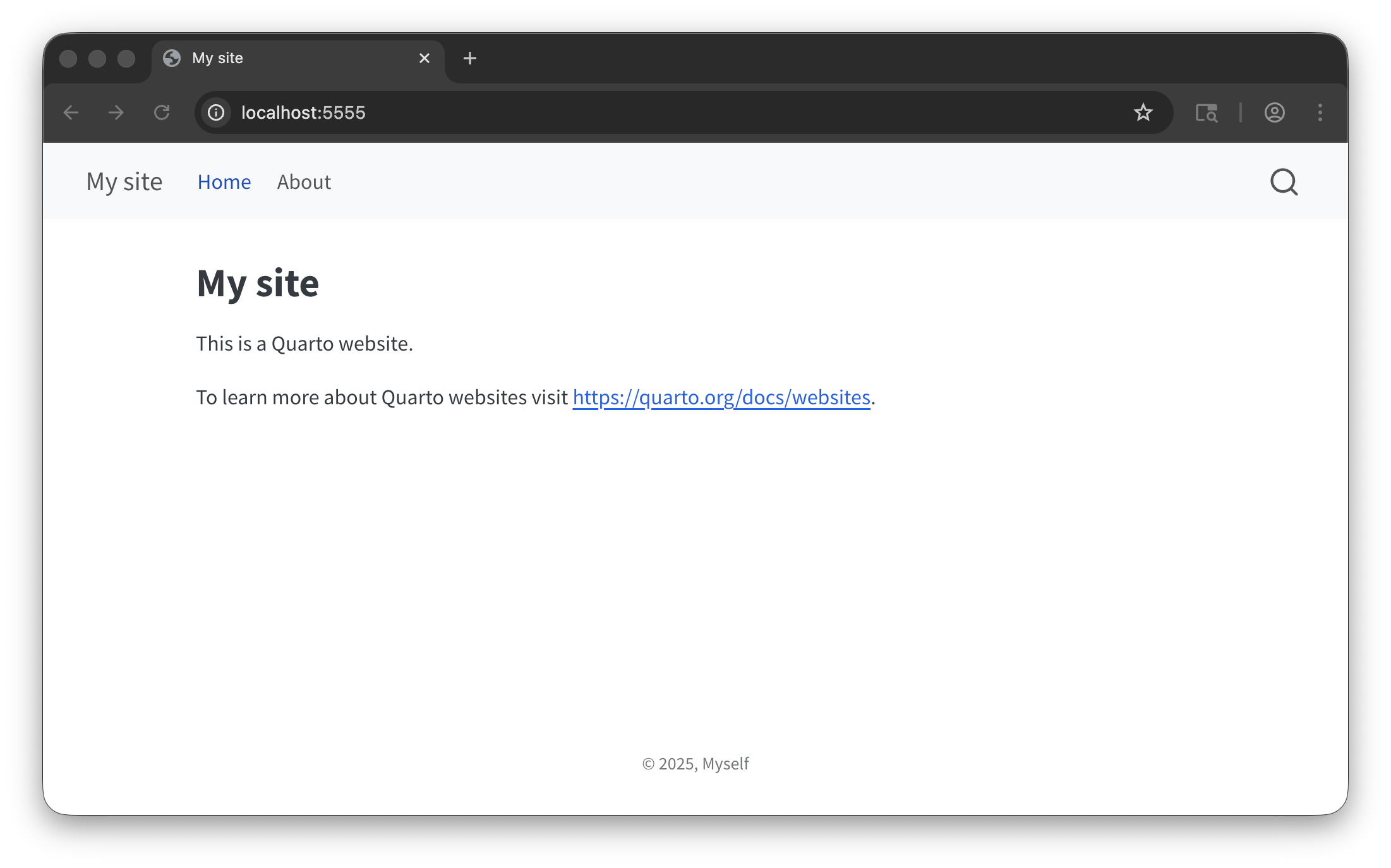
Entry titles
- Use
href+textto control the link title - Use the
.qmdfilename to use that page’s title as the link title
Icons
Dropdowns
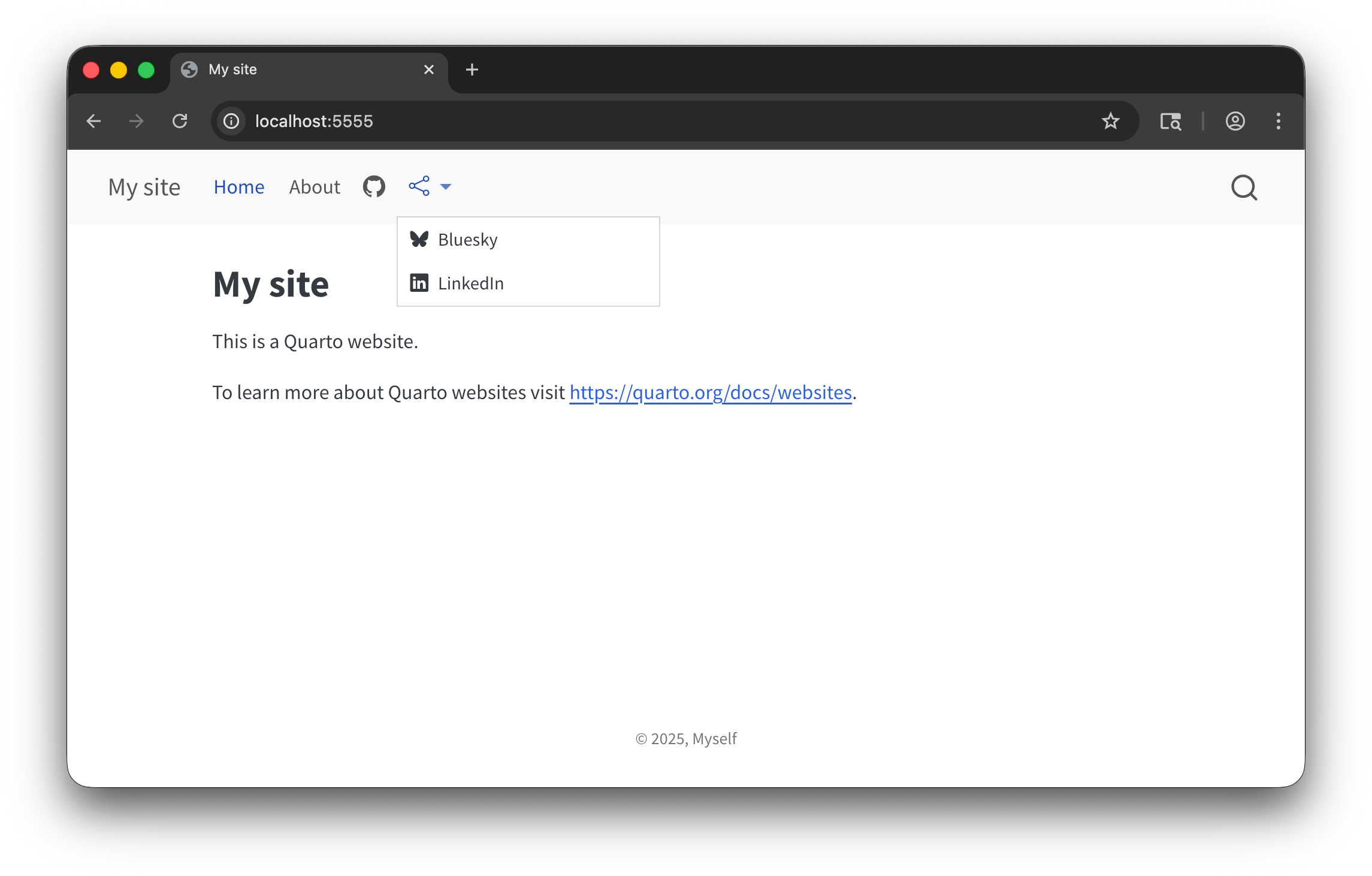
Don’t memorize this stuff!
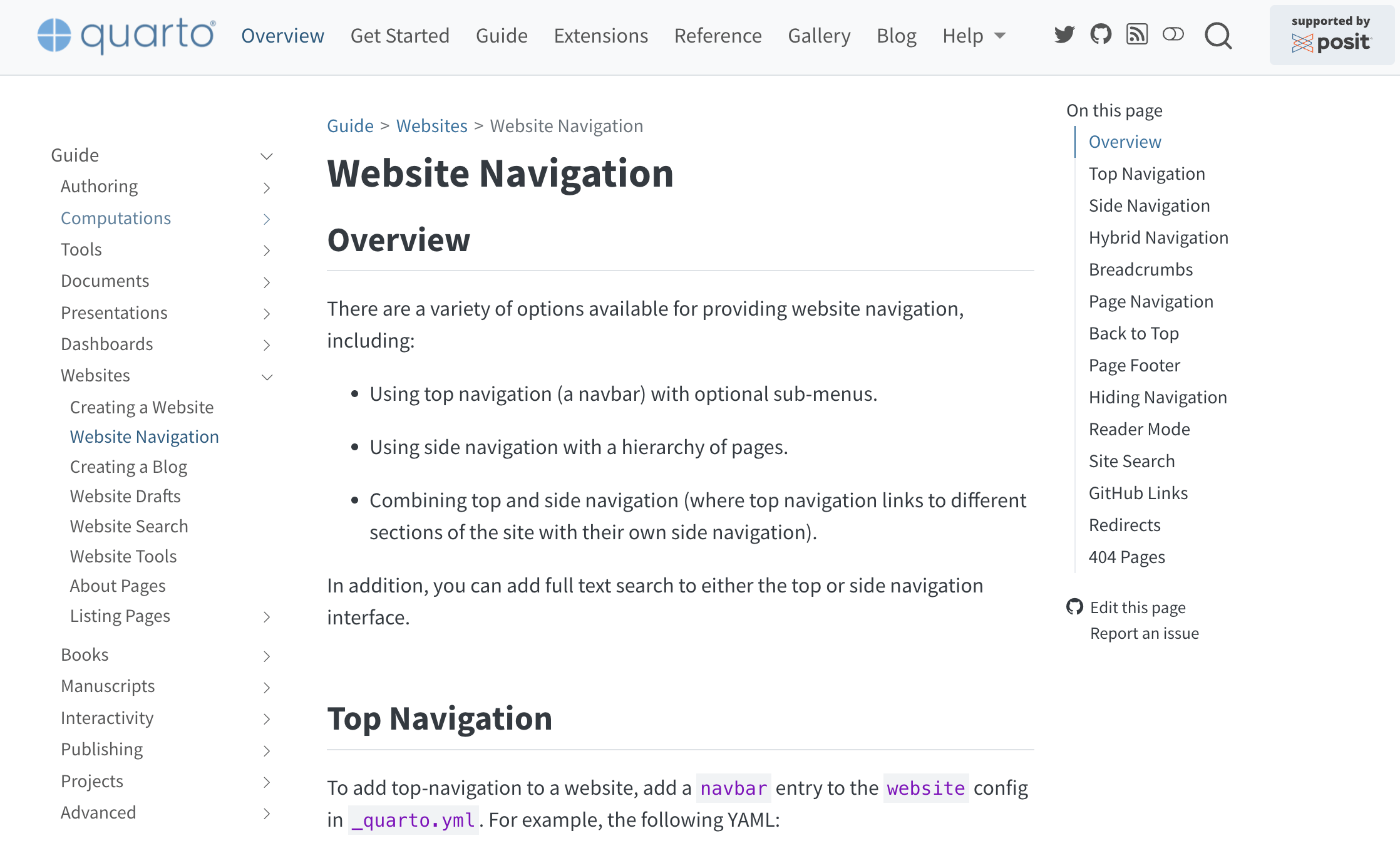
Your turn
Create a new file named
contact.qmdand paste the content fromabout.qmdinto it. Then change it to something else.Add
contact.qmdto the left section of your top navigation bar.Add a right section to the navigation bar with icon-based links to a few other websites.
Bonus task! Create a dropdown menu in the top navigation bar, either with links to other websites or links to some new
.qmdpages that you create.
Advice:
- Don’t try to make all these changes at once! Remember the workflow: edit, save, preview, repeat.
- Use the documentation at Quarto.org > Guide > Websites > Website Navigation
07:00
Answer
Answer
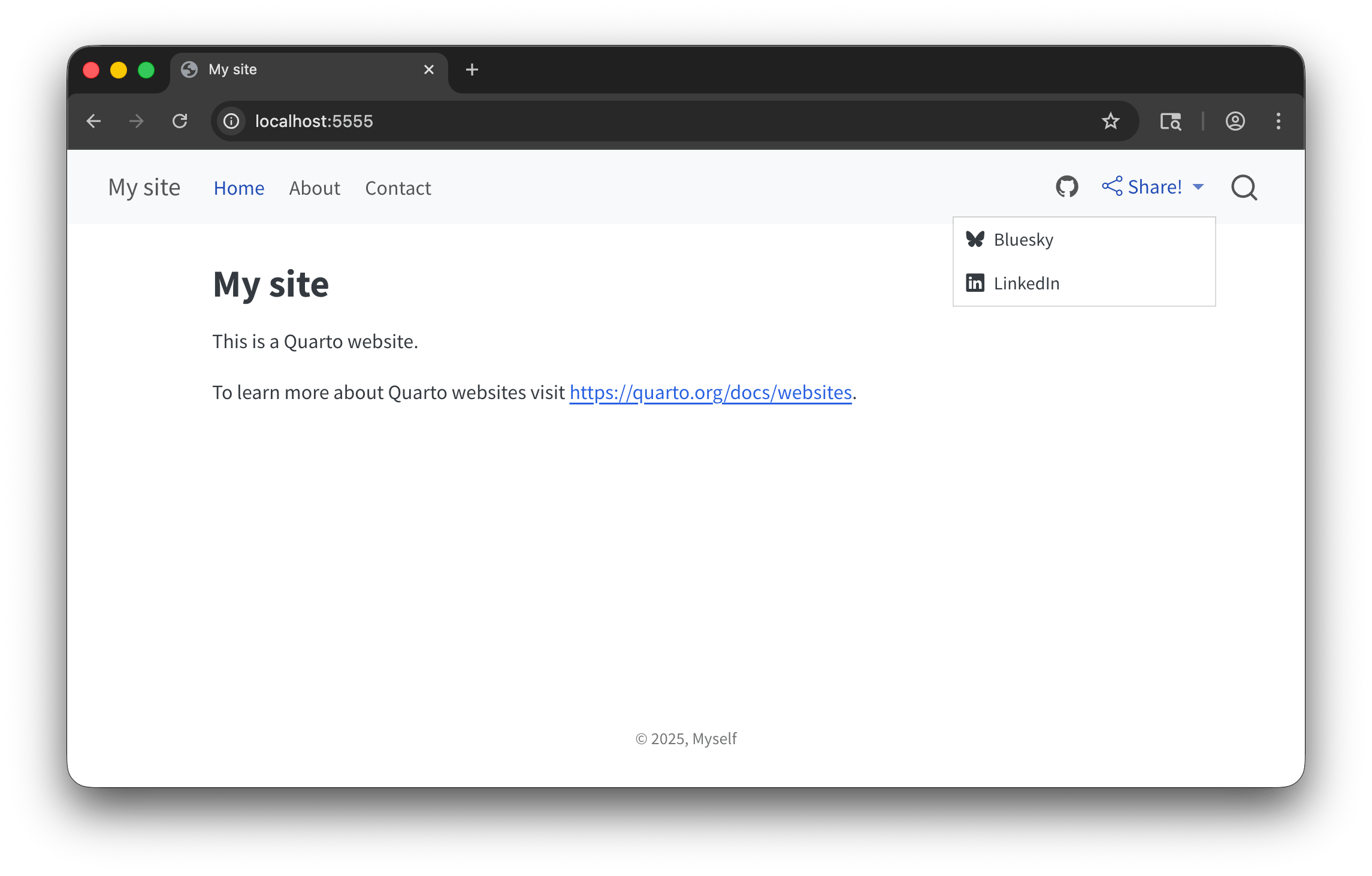
Side navigation
Side navigation and sections
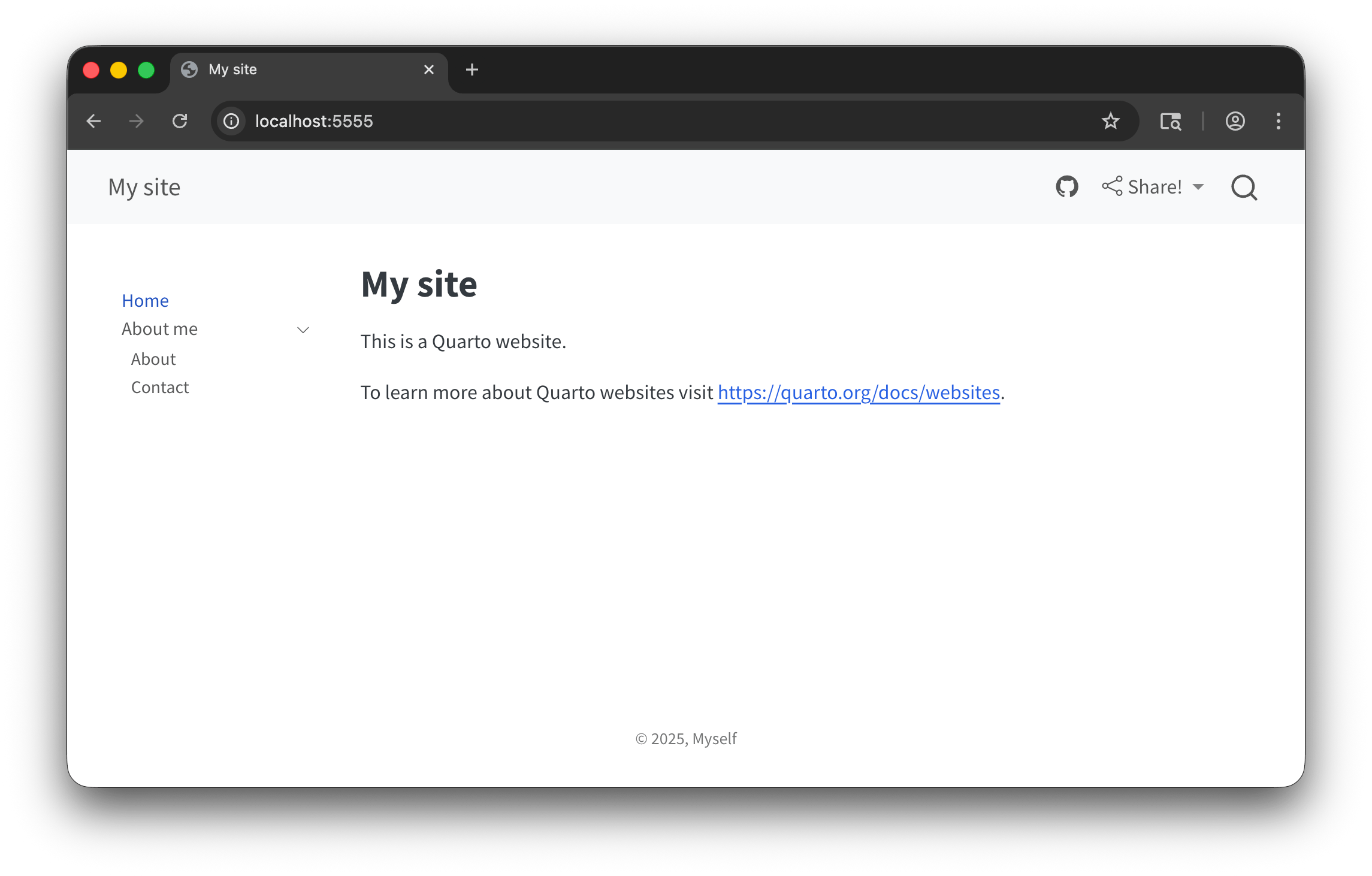
Side navigation and other settings
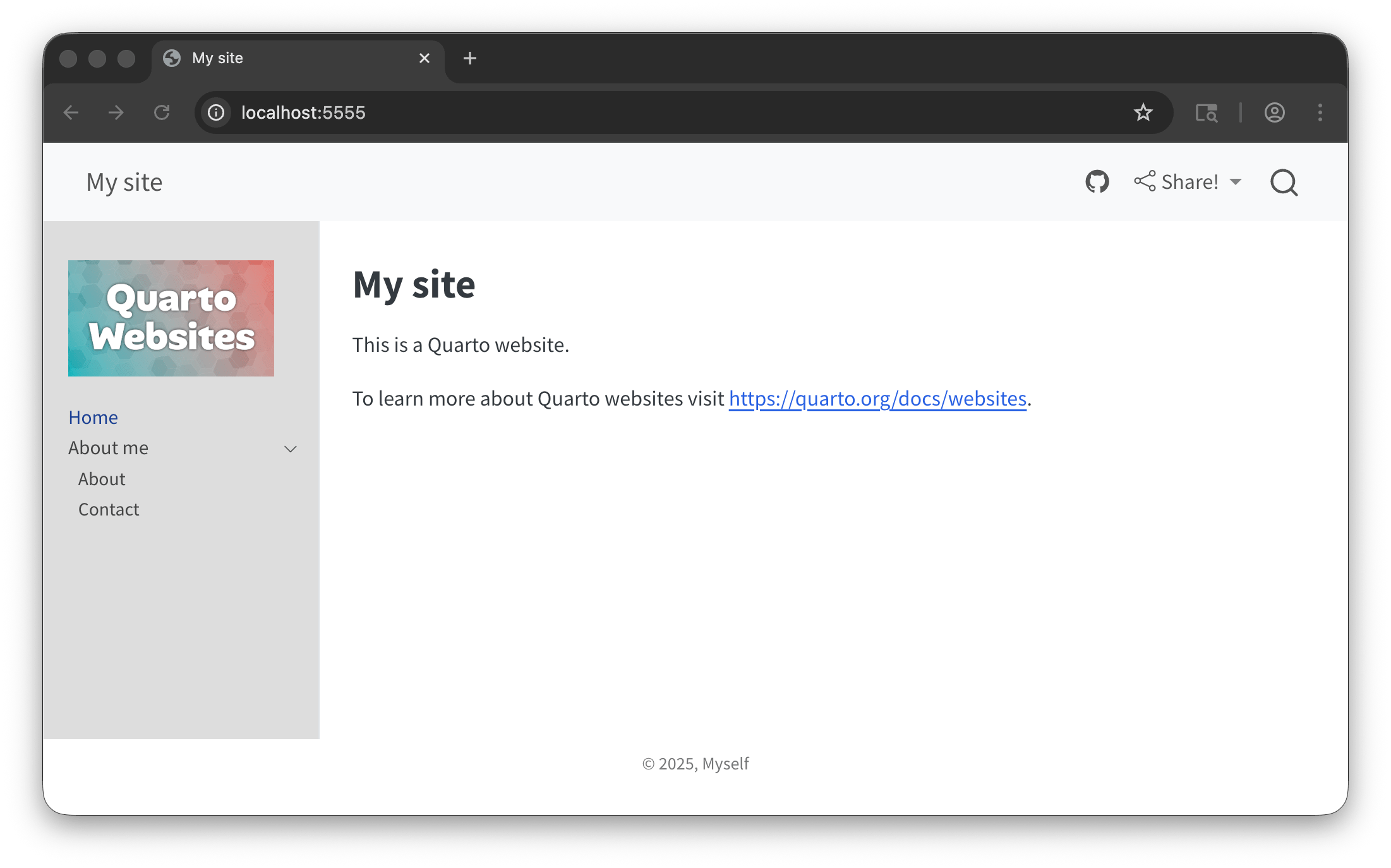
Automatic sidebar
Hybrid navigation
Have a different sidebar for different sections!
_quarto.yml
Don’t memorize this stuff!
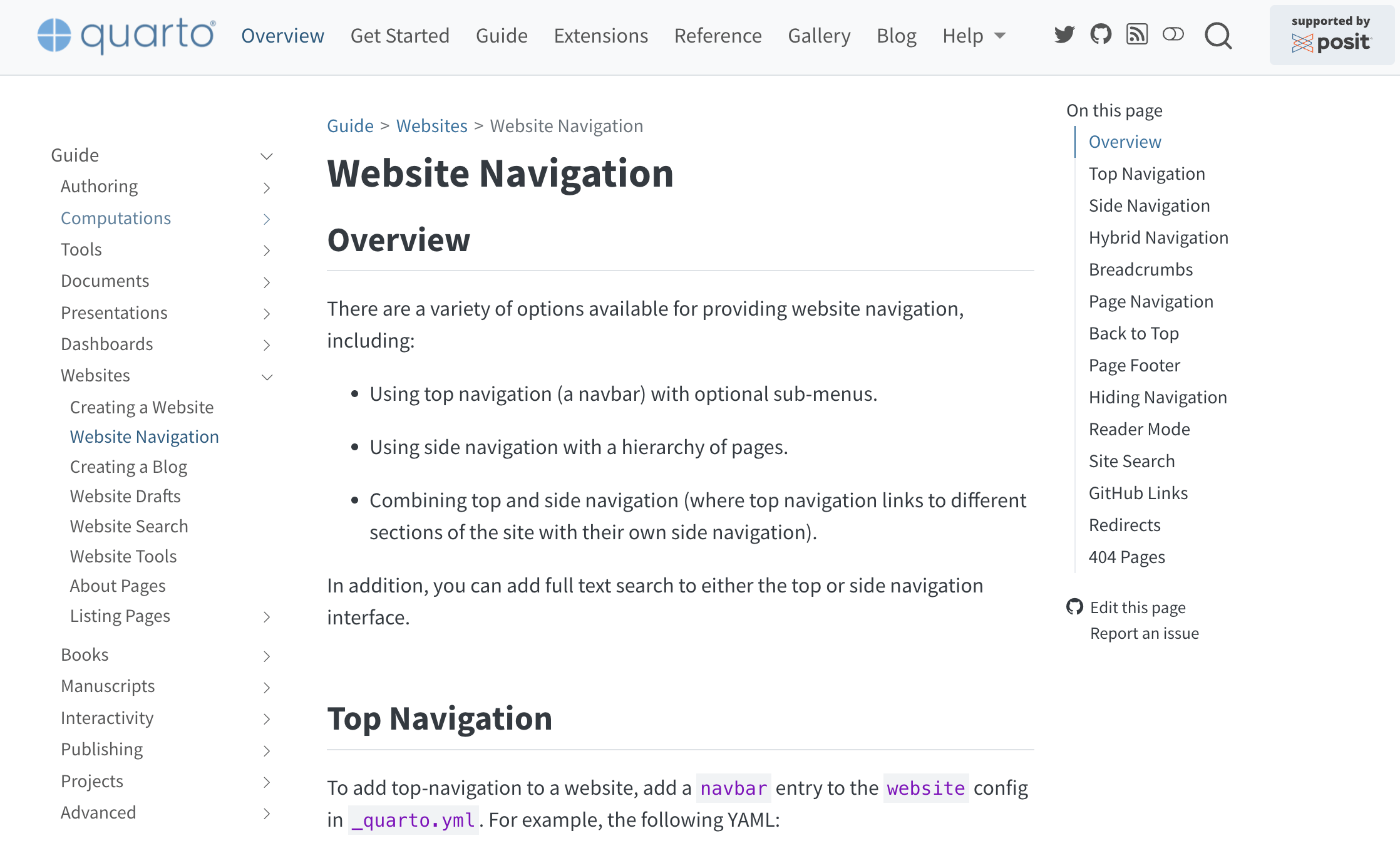
Your turn
Create a folder named
researchand create these files in there:index.qmd,project1.qmd,project2.qmd, andproject3.qmdAdd an entry for
research/index.qmdin your top navigation barMake a sidebar that only appears on the research page that contains links to
index.qmd,project1.qmd,project2.qmd, andproject3.qmd
Advice:
- Don’t try to make all these changes at once! Remember the workflow: edit, save, preview, repeat.
- Use the documentation at Quarto.org > Guide > Websites > Website Navigation
07:00
Answer
Answer
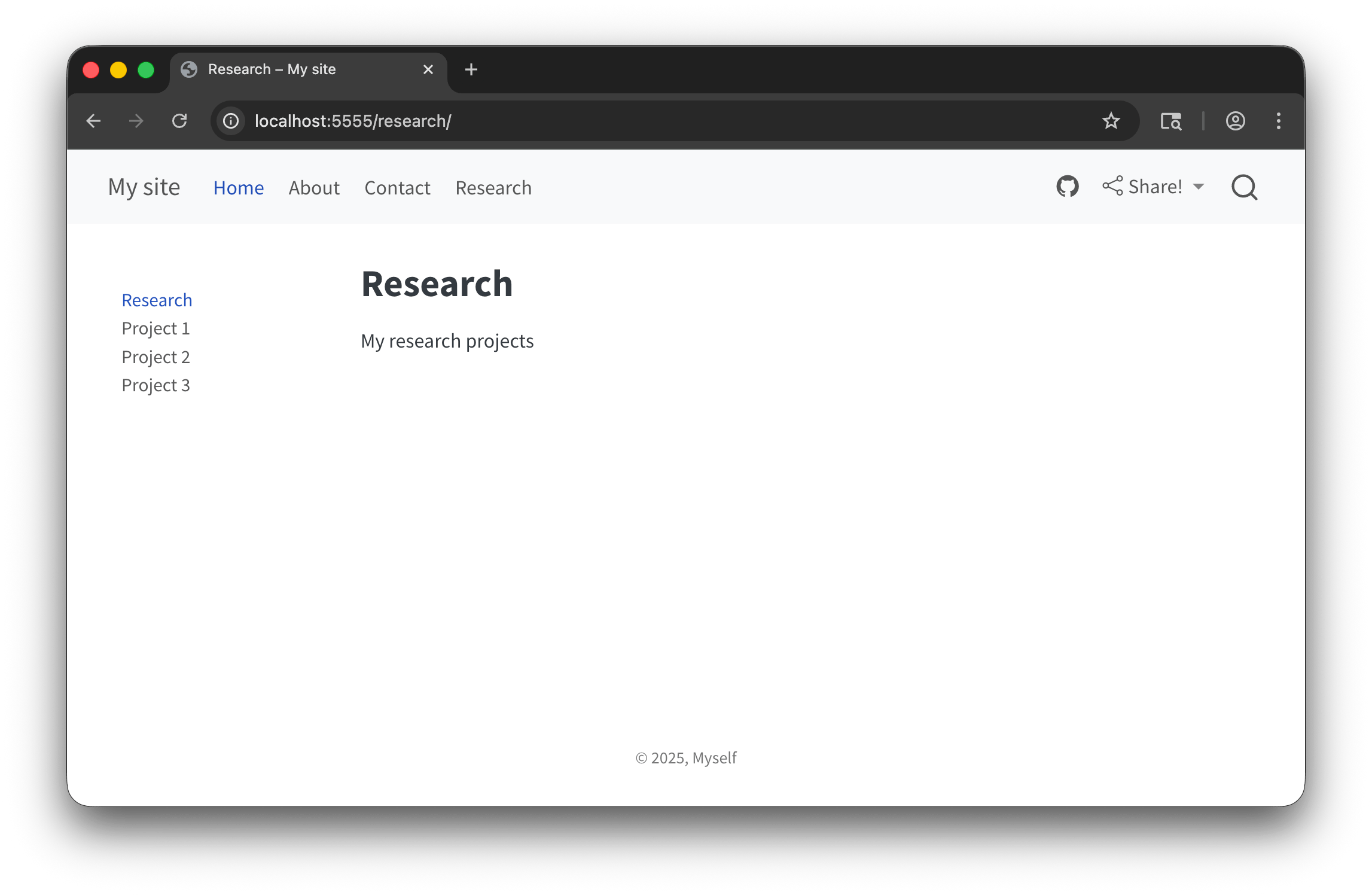
Special pages
YAML-based page settings
Some page types are based on special templates that use information from the YAML metadata.
Two main built-in special page types:
- Listing pages
- About pages
(you can make your own special templates too!)
Listing pages
More about these in the advanced section!
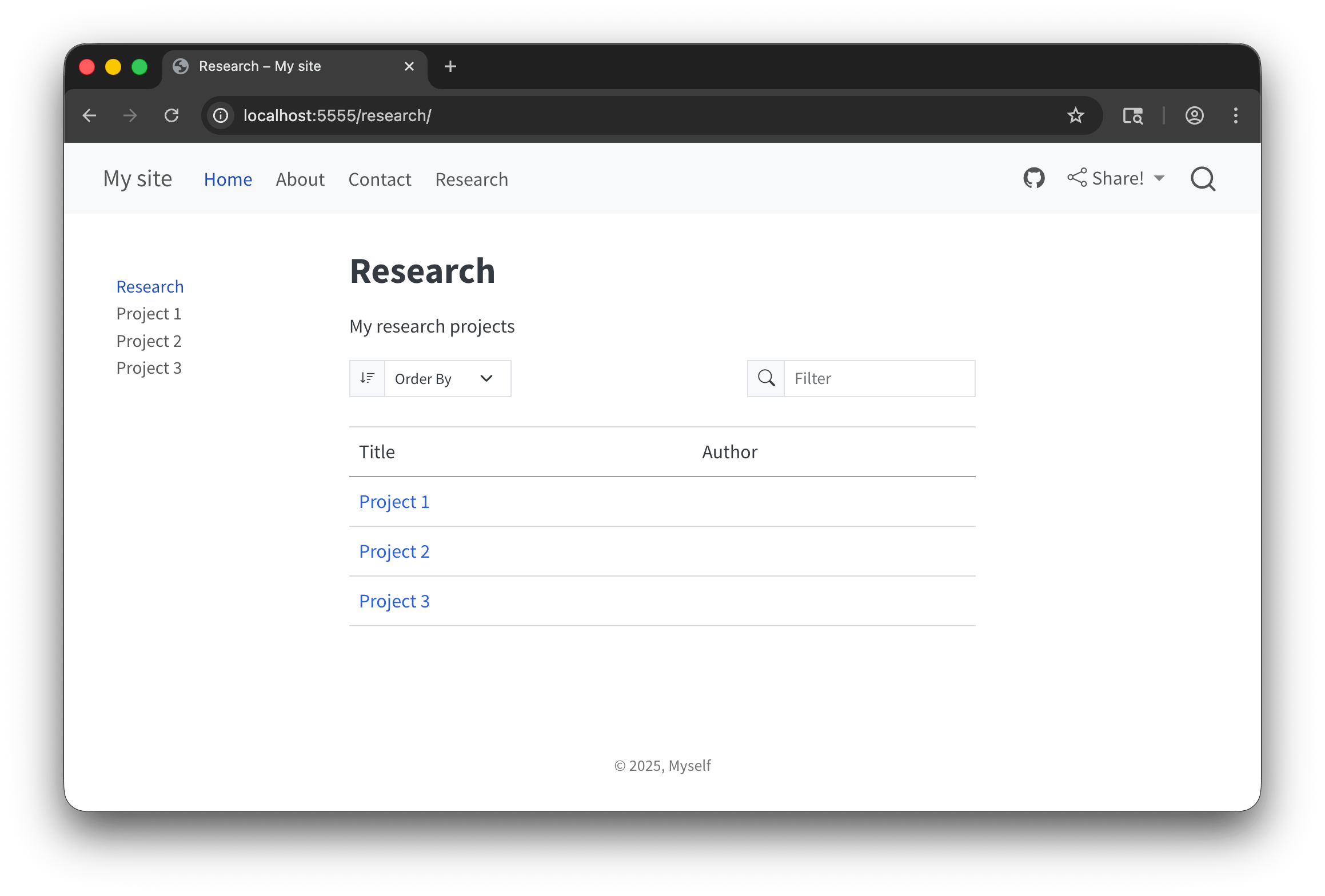
Documentation: https://quarto.org/docs/websites/website-listings.html
About pages
about.qmd
---
title: "Ada Lovelace"
about:
template: solana
image: img/ada-lovelace.jpg
links:
- icon: wikipedia
text: Wikipedia
href: https://en.wikipedia.org/wiki/Ada_Lovelace
toc: false
---
## Background
Augusta Ada King, Countess of Lovelace (née Byron; 10 December 1815 – 27 November 1852), also known as Ada Lovelace, was an English mathematician and writer chiefly known for her work on Charles Babbage's proposed mechanical general-purpose computer, the Analytical Engine. She was the first to recognise that the machine had applications beyond pure calculation. Ada Lovelace is sometimes considered to be the first computer programmer.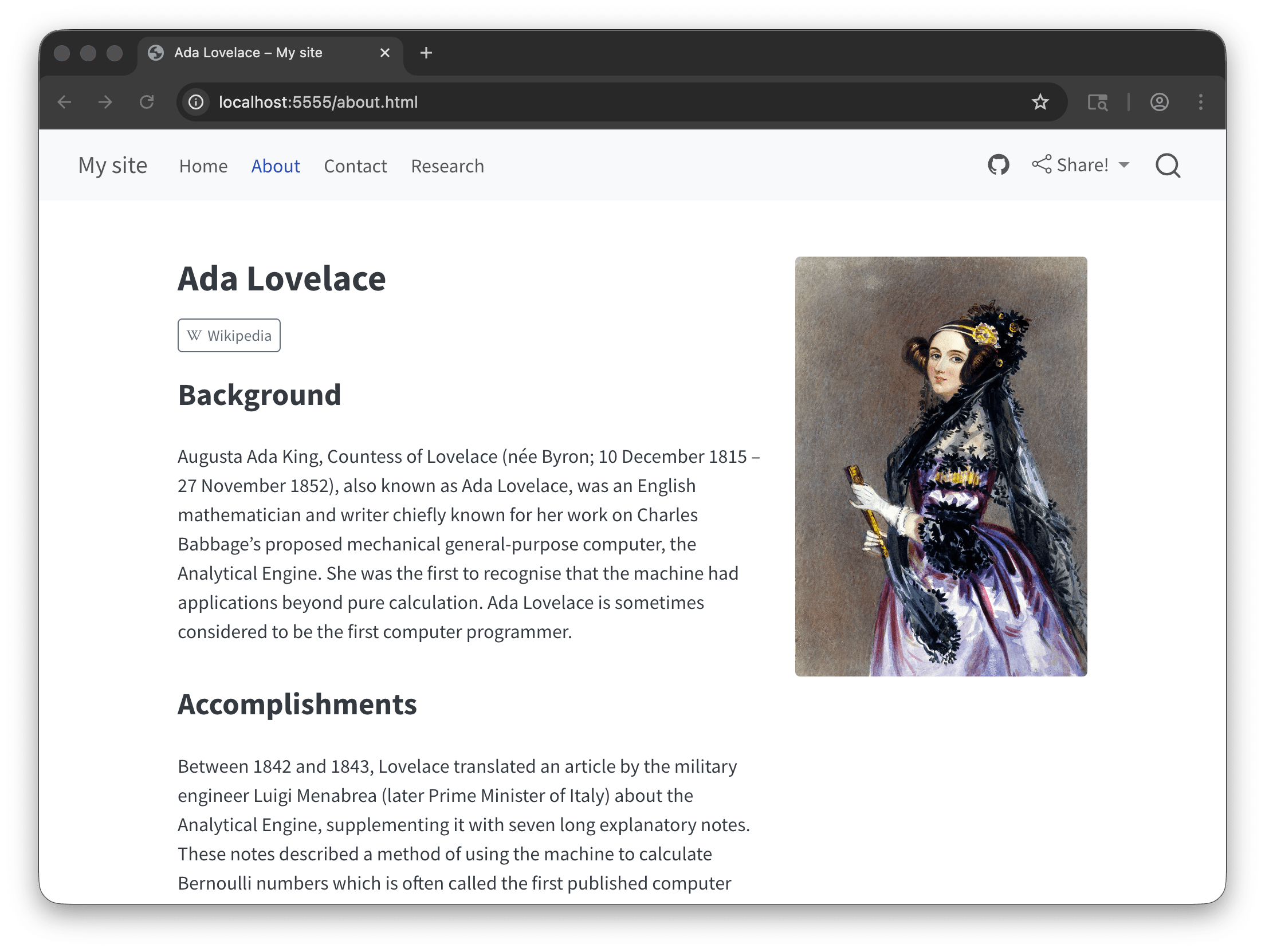
Documentation: https://quarto.org/docs/websites/website-about.html
Don’t memorize this stuff!
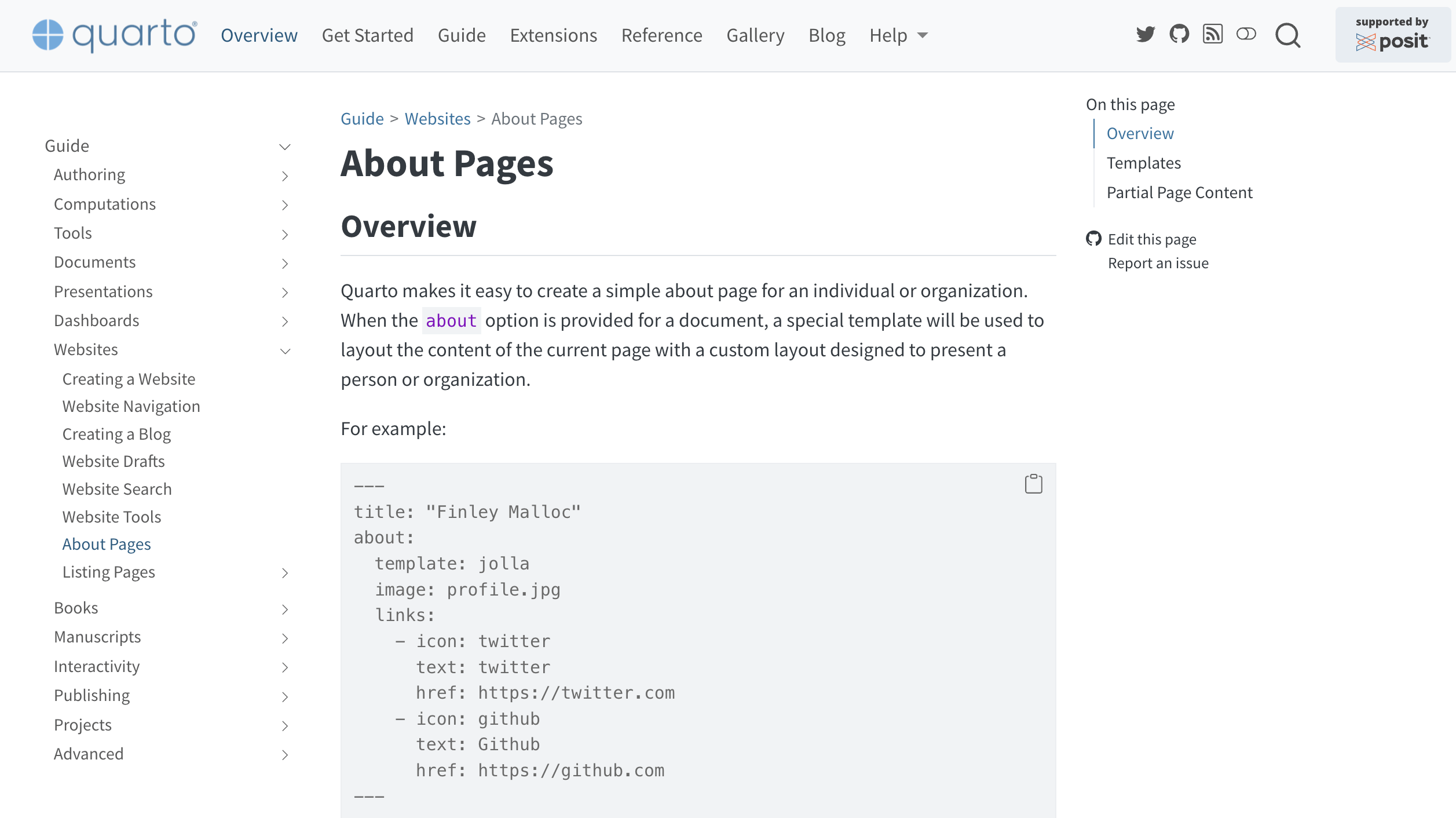
Your turn
Create a basic About page for either yourself or some fictional person.
- Find an image on your computer or from the internet and add it to your project, either in the root of project, or (better!) in a folder just for images, like
img/ - Add links to different websites (with icons!)
- Try different
templateoptions - Try different
image-shapeoptions
- Find an image on your computer or from the internet and add it to your project, either in the root of project, or (better!) in a folder just for images, like
Advice:
- Don’t try to make all these changes at once! Remember the workflow: edit, save, preview, repeat.
- Use the documentation at Quarto.org > Guide > Websites > About Pages
07:00
What’s next?
Course outline
- ✅
Intro to Quarto - ✅
Creating basic websites - Advanced website features
- Publishing
- Customization and branding
- Interactivity