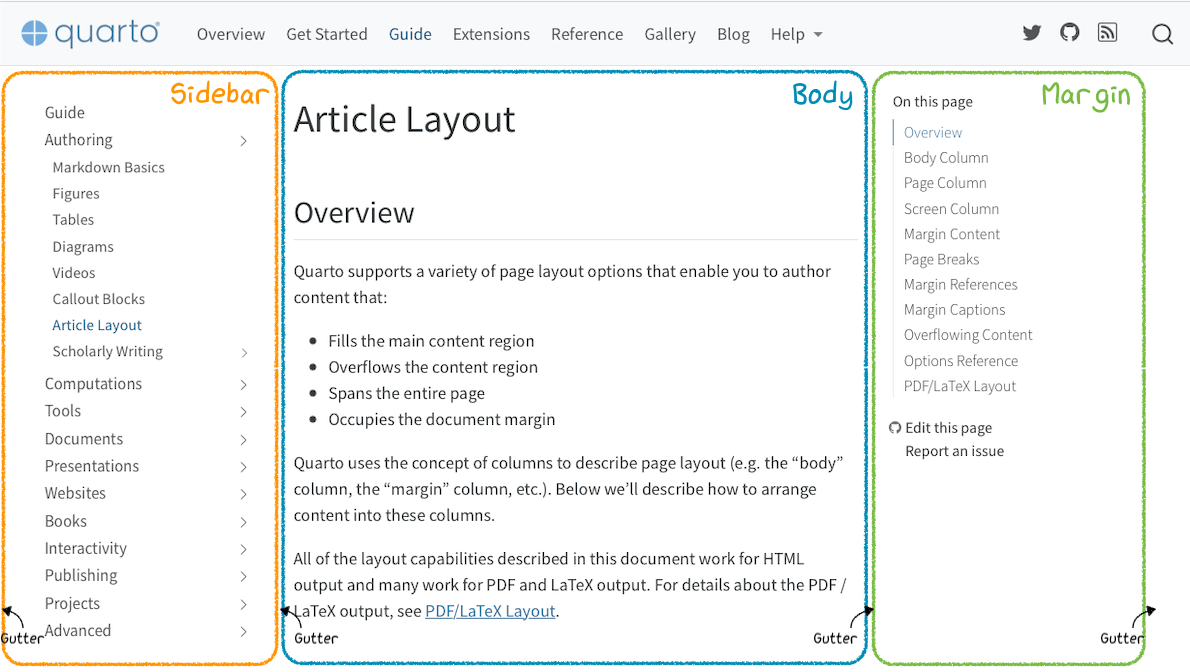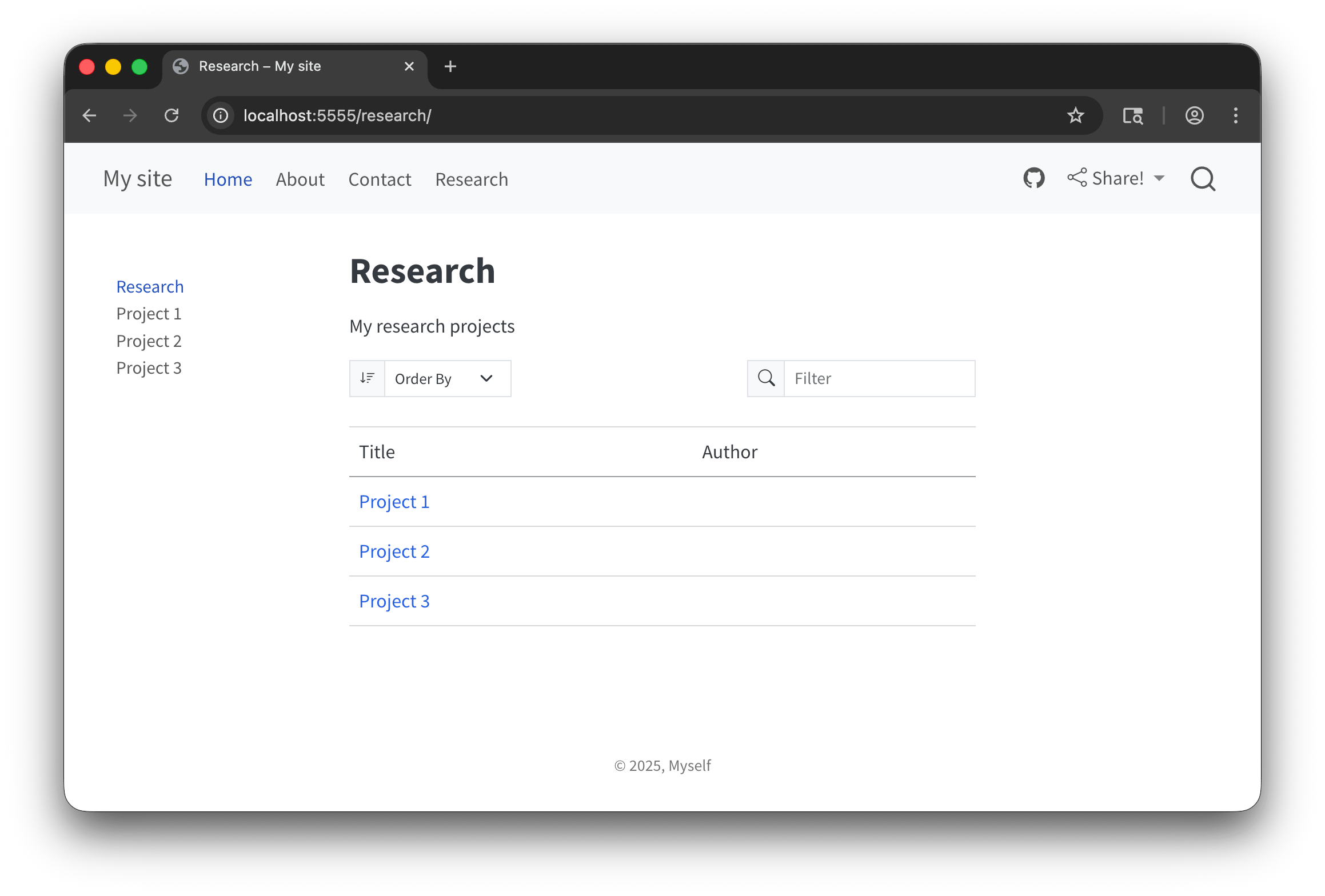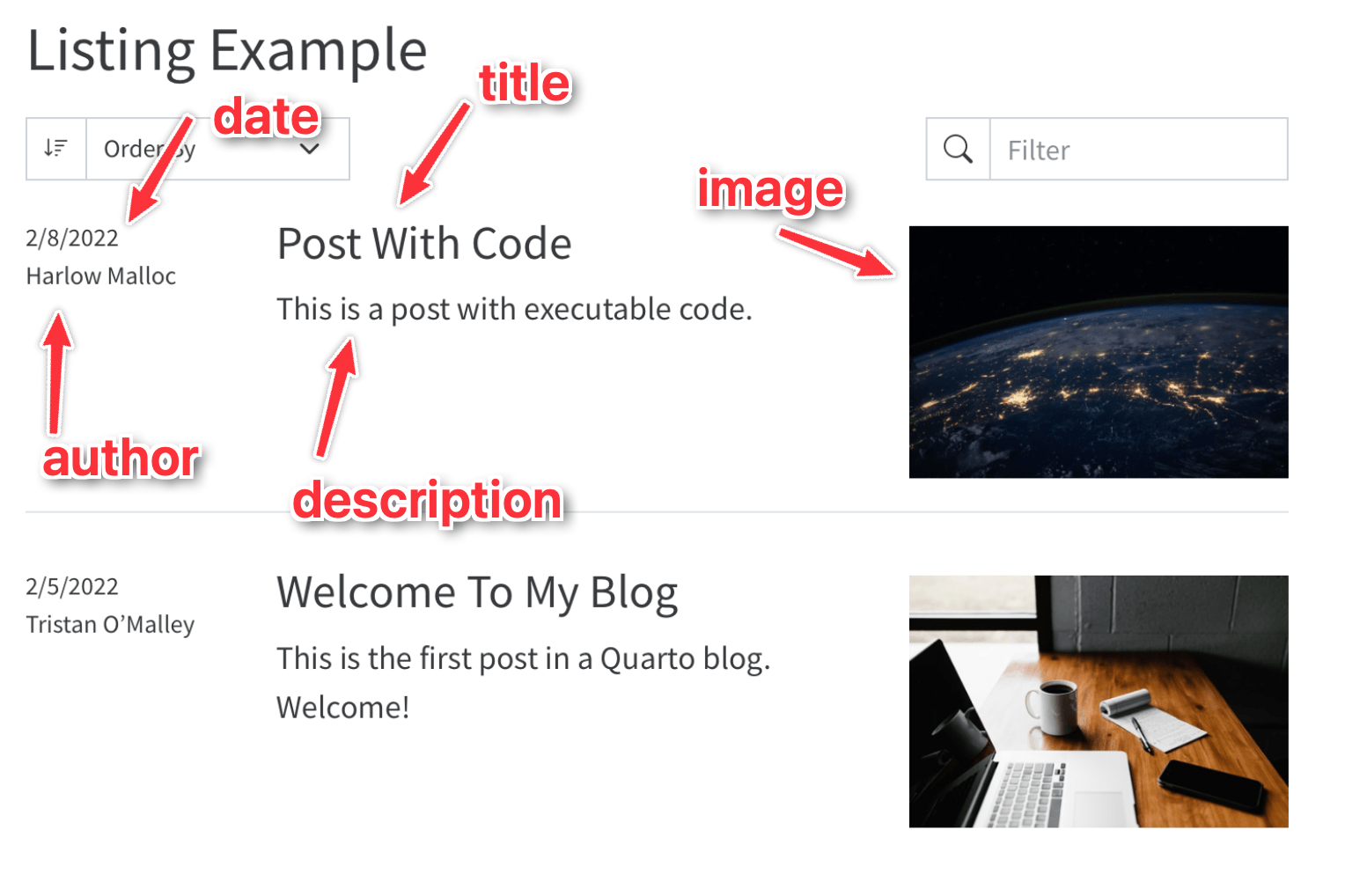05:00
Advanced
website features
Other
common features
URLs
The website will mirror your file structure, including subdirectories
/about.qmd
↓
example.com/about.html
/research/project1.qmd
↓
example.com/research/project1.html
Custom URLs
What if you want nicer URLs?
example.com/about/
example.com/research/project1/
index.html
By convention, web servers treat index.html files in a special way.
example.com/about/
implicitly means
example.com/about/index.html
index.qmd
If you want example.com/about/, put your about page in a folder named about and rename it to index.qmd.
/about.qmd
↓
/about/index.qmd
↓
example.com/about/
User-friendly URLs
You could have a blog post like this (ew):
/2025-10-16_blog-post-title.qmd
↓
example.com/2025-10-16_blog-post-title.html
Or like this (yay):
/blog/2025/10/16/blog-post-title/index.qmd
↓
example.com/blog/2025/10/16/blog-post-title/
Your turn
- Make your
about.qmdpage appear atabout/
Page layout
Page layouts
article: Default layout with main text area between 600px–900pxfull: Expand main text area into the sidebar and margin area if there’s no content therecustom: Provide your own HTML template for the main text area
Your turn
Change the page layout settings for one of your page
Bonus task! Try using the Bootstrap CSS Grid layout system with
page-layout: custom.
Advice:
- Don’t try to make all these changes at once! Remember the workflow: edit, save, preview, repeat.
- Use the documentation at Quarto.org > Guide > Advanced > Page Layout.
10:00
Article layout
Quarto offers a ton of article-specific layout options:
- Make content go into the margin
- Make content go across the whole page
- Put content in the margins
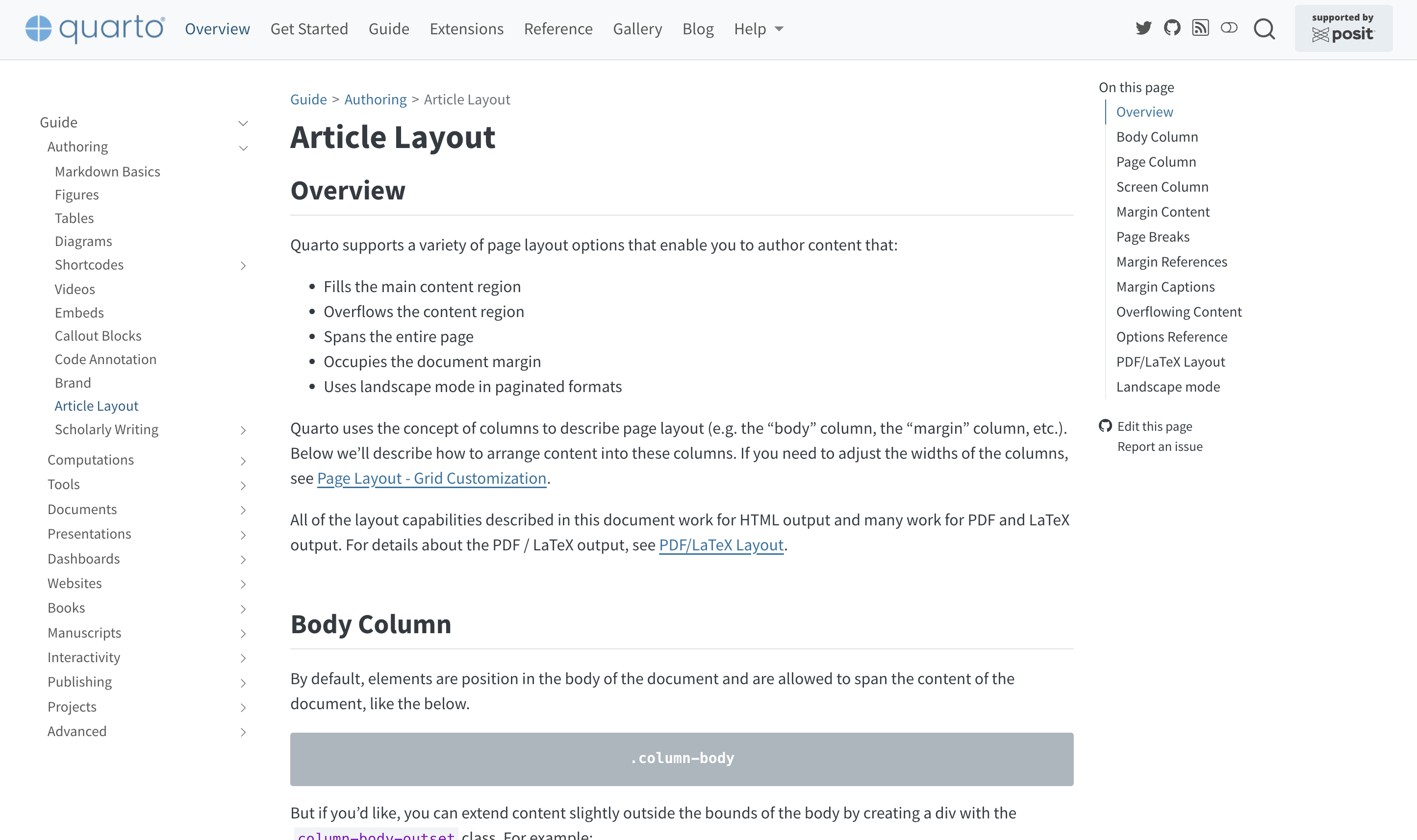
Your turn
Add an image that spans across the whole page
Add some text to the margin
Advice:
- Don’t try to make all these changes at once! Remember the workflow: edit, save, preview, repeat.
- Use the documentation at Quarto.org > Guide > Authoring > Article Layout.
10:00
Freezing
Re-running code
Sometimes you’ll have a lot of code chunks that take a long time to run.
Quarto will re-run these chunks each time you render the site.
Good for reproducibility! Bad for speed!
Freeze computational output
Freeze computational output
Code output is stored in _freeze
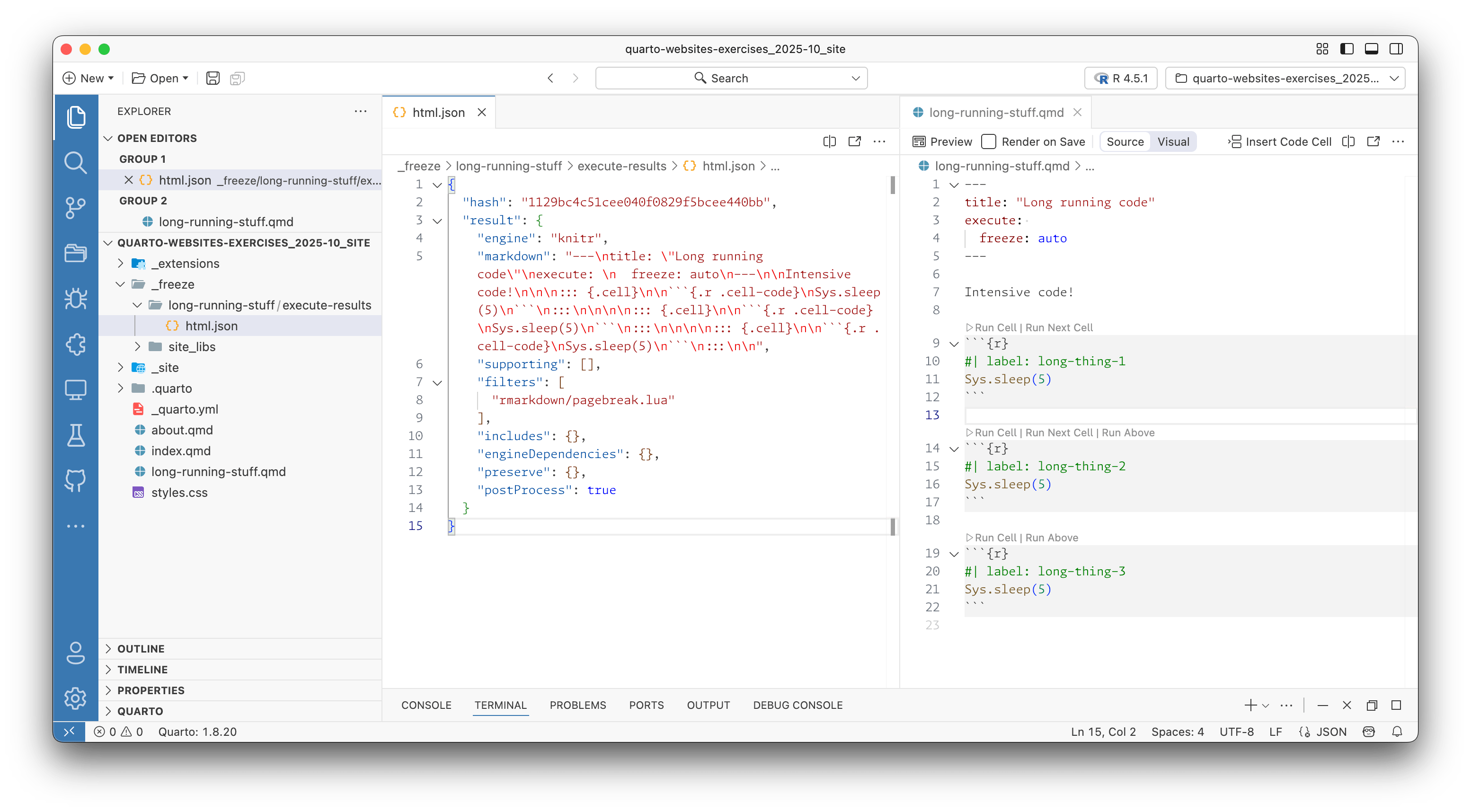
Freezing ≠ caching
Freezing only stores the text of the code output.
Changing the file will force a re-run.
Consider caching if you don’t want the code to re-run (see documentation):
Listings
Automatic content
We can automatically add all the pages in a folder to a sidebar:
What if we want fancier automatic pages?
Listing pages
Documentation: https://quarto.org/docs/websites/website-listings.html
Your turn
- Edit
research/index.qmdto be a listing page, showing all the pages in theresearchfolder. - Experiment with changing the listing type to
default, thentable, thengrid.
Advice:
- Don’t try to make all these changes at once! Remember the workflow: edit, save, preview, repeat.
- Use the documentation at Quarto.org > Guide > Websites > Listing Pages.
10:00
Metadata in listings
Your turn
Add metadata to your different research
.qmdfiles, including images (find some at Unsplash). See how those are reflected in the listing page.Bonus task! Modify how the listing page is sorted. Sort it by descending title.
Bonus task! Change how the dates are shown in the listing page with the
date-formatoption.
Advice:
- Don’t try to make all these changes at once! Remember the workflow: edit, save, preview, repeat.
- Use the documentation at Quarto.org > Guide > Websites > Document Listings.
10:00
Categories
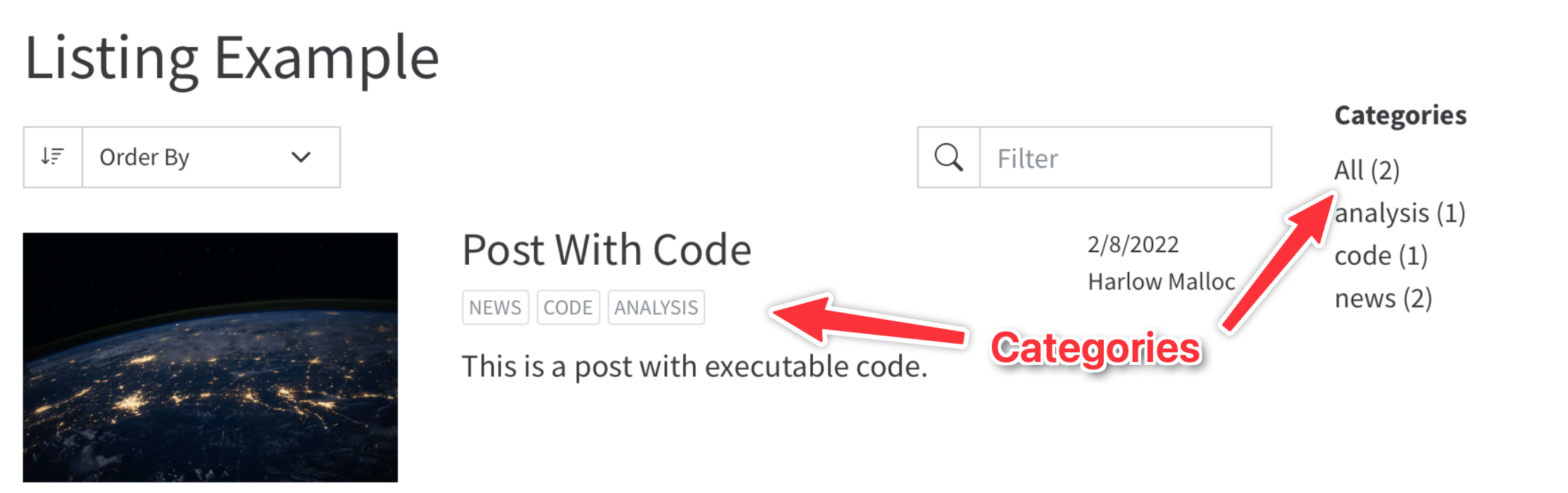
Your turn
Add categories to your different research
.qmdfiles. See how those are reflected in the listing page after rendering.Bonus task! Change the category list on the listing page to appear as a word cloud.
Advice:
- Don’t try to make all these changes at once! Remember the workflow: edit, save, preview, repeat.
- Use the documentation at Quarto.org > Guide > Websites > Document Listings > Categories.
10:00
Extra advanced bonus stuff
Multiple listings
Include lists of different document types on the same page (example + code)
YAML lists
Generate listings of items in a YAML file instead of .qmd files (example)
Your turn
Make a blog!
- Create a new folder named
blogwith a file namedindex.qmdin it. - Make a few folders and files named
blog/2025/10/16/thing/index.qmd, etc. - Add some fake content in the blog posts. Add images, titles, descriptions, etc.
- Make the blog posts appear as a listing page at
blog/index.qmd. - Add
blog/index.qmdto your top navigation bar.
Advice:
- Don’t try to make all these changes at once! Remember the workflow: edit, save, preview, repeat.
- Use the documentation at Quarto.org > Guide > Websites > Document Listings.
20:00
Extensions
Extensions
Quarto has extensions that let you add custom…
- shortcodes
- filters
- document formats and templates
- brands
Shortcode extensions
Font Awesome icons (site + extension)
| Text | Output |
|---|---|
{{< fa home >}} |
|
{{< fa wand-magic-sparkles >}} |
|
{{< fa brands apple >}} |
|
{{< fa brands r-project >}} |
|
{{< fa globe >}} |
Use in Markdown:
my-document.qmd
- {{< fa book >}} [Book page](https://www.bayesrulesbook.com/)
- {{< fa person-chalkboard >}} [Teaching resources](https://bayes-rules.github.io/posts/resources/)
- {{< fa brands r-project >}} [R package](https://github.com/bayes-rules/bayesrules) and [package documentation](https://bayes-rules.github.io/bayesrules/docs/)
- {{< fa brands youtube >}} Alicia Johnson, ["Bayes Rules! An Introduction to Bayesian Modeling with R with Alicia Johnson"](https://www.youtube.com/watch?v=MgB1ihuEDN4), presentation for R-Ladies Philly on October 18, 2021↓
- Book page
- Project page
- R package and package documentation
- Alicia Johnson, “Bayes Rules! An Introduction to Bayesian Modeling with R with Alicia Johnson”, presentation for R-Ladies Philly on October 18, 2021
Use in YAML:
_quarto.yml
↓

Filter extensions
Preview Color (extension)
Enable in YAML, either for one page or site-wide:
We use #1696d2 for Democrats and and #db2b27 for Republicans.
↓
We use #1696d2◉ for Democrats and and #db2b27◉ for Republicans.
Lots of others!
There are hundreds of extensions: find them all at Quarto.org > Extensions or at the Quarto Extensions directory.
Here are some common extensions for websites specifically:
| Extension | Description |
|---|---|
| Font Awesome | Include Font Awesome icons |
| Academicons | Include academicons icons |
| Custom Callouts | Go beyond Quarto’s default note, warning, important, tip, and caution callouts |
| Preview Color | Add little circles to show hex colors |
| Embed PDFs | Easily embed PDF files in HTML documents |
| Downloadthis | Create download buttons |
Your turn
Install the Font Awesome extension in your website project.
Use Font Awesome shortcodes:
- Include a Font Awesome icon in your navigation bar
- Include a Font Awesome icon in the text of one of your pages
Install another Quarto extension and play around with it.
Advice:
- Don’t try to make all these changes at once! Remember the workflow: edit, save, preview, repeat.
- Use the documentation at the Font Awesome extension page and Quarto.org > Extensions.
10:00
Start building a real website
At some point today you’ve (hopefully!) thought “I could use these tools to make something really cool!” A new personal website with a portfolio and blog. A website for an upcoming event. A notebook to accompany a research project. A course website. Something!
Start building it!
- Create a new website project skeleton
- Start building your idea
- Do this gradually! Remember the worflow: edit, save, preview, repeat
- Pore over the Quarto documentation and these slides for tips and tricks
- Ask for help.
- We’ll work on it now and tomorrow (and maybe on your own tonight)
What’s next?
Course outline
- ✅
Intro to Quarto - ✅
Creating basic websites - ✅
Advanced website features - Publishing
- Customization and branding
- Interactivity